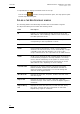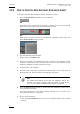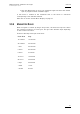User's Manual Owner's manual
Table Of Contents
- Copyright
- Disclaimer
- Improvement Requests
- Regional Contacts
- Part 1: General Workspace
- Part 2: Logging
- Part 3: Browsing
- Part 4: Ingest
- Part 5: Playout – Control Panel
- Part 6: Playout – Playlist Panel
- Part 7: Editing
- 1. Recorder Panel
- 2. Ingest Scheduler
- 2.1 INTRODUCTION
- 2.2 USER INTERFACE
- 2.3 MENU BAR OPTIONS
- 2.4 RECORDER CHANNELS STATUS AREA
- 2.5 TIMELINE AND INGEST OVERVIEW AREA
- 2.6 REMAINING CAPACITY AREA
- 2.7 CONTEXTUAL MENU
- 2.8 SETTINGS
- 2.9 CREATING SCHEDULED INGESTS
- 2.10 CREATING GROWING CLIPS
- 2.11 EDITING A SCHEDULED INGEST
- 2.12 DELETING A SCHEDULED INGEST
- 2.13 COPYING AN INGEST
- 2.14 MOVING AN INGEST
- 2.15 STOPPING AN INGEST
- 2.16 WORKING WITH GANGED CHANNELS
- 2.17 WORKING WITH LOG SHEETS
- 2.18 IMPORTING AND EXPORTING INGEST LISTS
- 3. VTR Control Panel
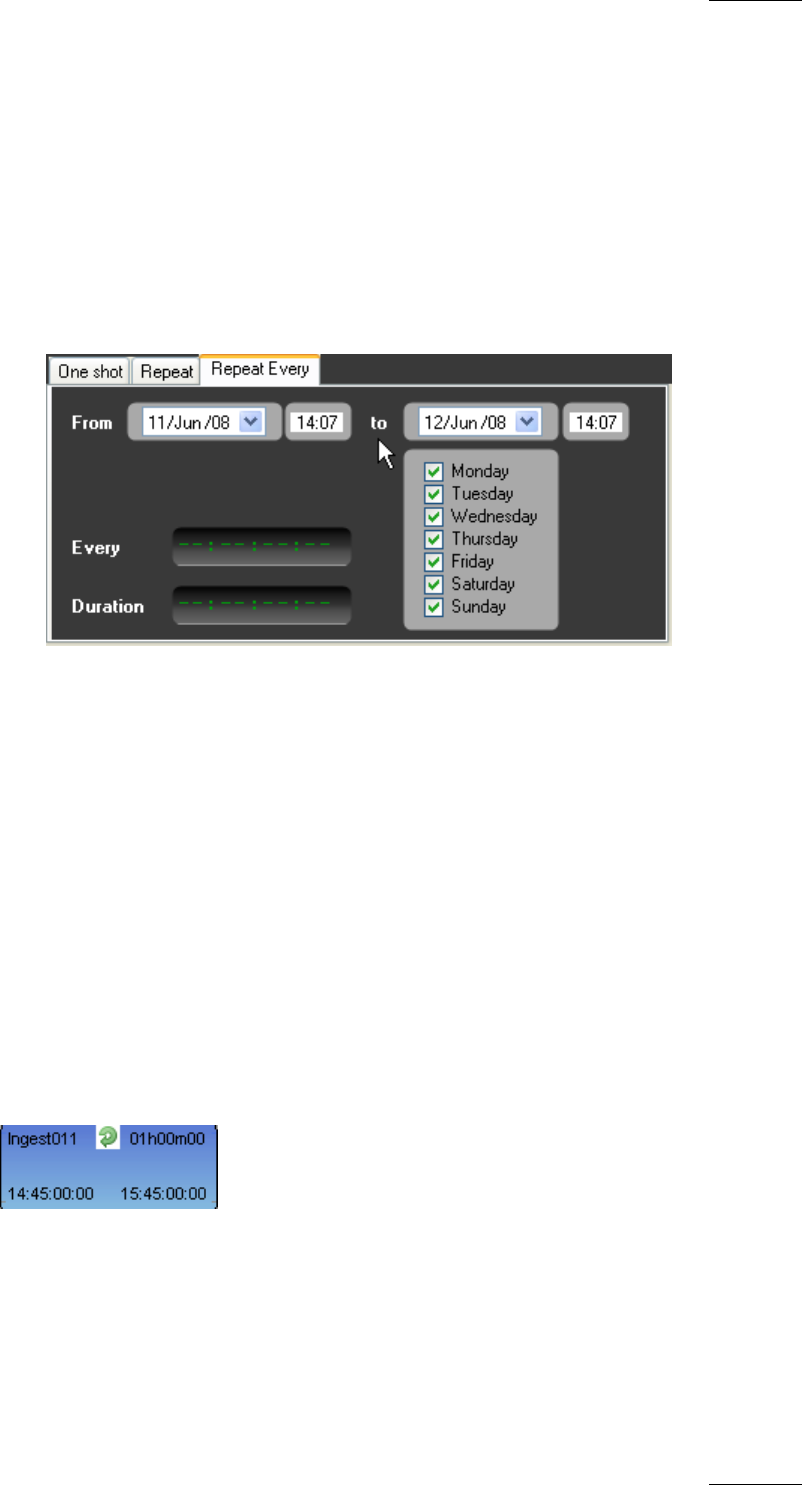
IPDirector Version 5.8
–
User Manual
–
Part 4: Ingest
EVS Broadcast Equipment – July 2010
Issue 5.8.B
35
2.9.7 HOW TO CREATE A "REPEAT EVERY" INGEST
You can create multiple ingests with the same duration occurring every defined
period of time. This is called a Repeat Every ingest.
To create a Repeat Every scheduled ingest, proceed as follows:
1. Create a new scheduled ingest as described in items 1 to 3 of section 2.9.4
‘How to Create a New One-Shot Scheduled Ingest’ on page 32.
2.
Click the Repeat Every tab.
3. Set the From and To dates in the date fields.
4. Set the Every and Duration values.
5. Select the days of the week on which the recording is to be repeated.
6. Complete the Clip Options and Metadata fields, if necessary.
7. Do one of the following:
• Click the Save and Exit button to save your scheduled ingest and close the
window.
• Click the Save button to save your scheduled ingest and leave the window
open to program another scheduled ingest.
Blue blocks are created at scheduled times in the tracks or sub-tracks
corresponding to the selected channels.
The following icon will appear on the block of the scheduled ingests.
On each “repeat every” block, the clip name is made of the clip name given in the
New Schedule window and the iteration number, i.e. “clip 1”, “clip 2”,…
Refer also to section ‘Partial Block Display’ on page 19.