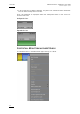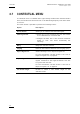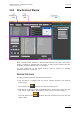User's Manual Owner's manual
Table Of Contents
- Copyright
- Disclaimer
- Improvement Requests
- Regional Contacts
- Part 1: General Workspace
- Part 2: Logging
- Part 3: Browsing
- Part 4: Ingest
- Part 5: Playout – Control Panel
- Part 6: Playout – Playlist Panel
- Part 7: Editing
- 1. Recorder Panel
- 2. Ingest Scheduler
- 2.1 INTRODUCTION
- 2.2 USER INTERFACE
- 2.3 MENU BAR OPTIONS
- 2.4 RECORDER CHANNELS STATUS AREA
- 2.5 TIMELINE AND INGEST OVERVIEW AREA
- 2.6 REMAINING CAPACITY AREA
- 2.7 CONTEXTUAL MENU
- 2.8 SETTINGS
- 2.9 CREATING SCHEDULED INGESTS
- 2.10 CREATING GROWING CLIPS
- 2.11 EDITING A SCHEDULED INGEST
- 2.12 DELETING A SCHEDULED INGEST
- 2.13 COPYING AN INGEST
- 2.14 MOVING AN INGEST
- 2.15 STOPPING AN INGEST
- 2.16 WORKING WITH GANGED CHANNELS
- 2.17 WORKING WITH LOG SHEETS
- 2.18 IMPORTING AND EXPORTING INGEST LISTS
- 3. VTR Control Panel
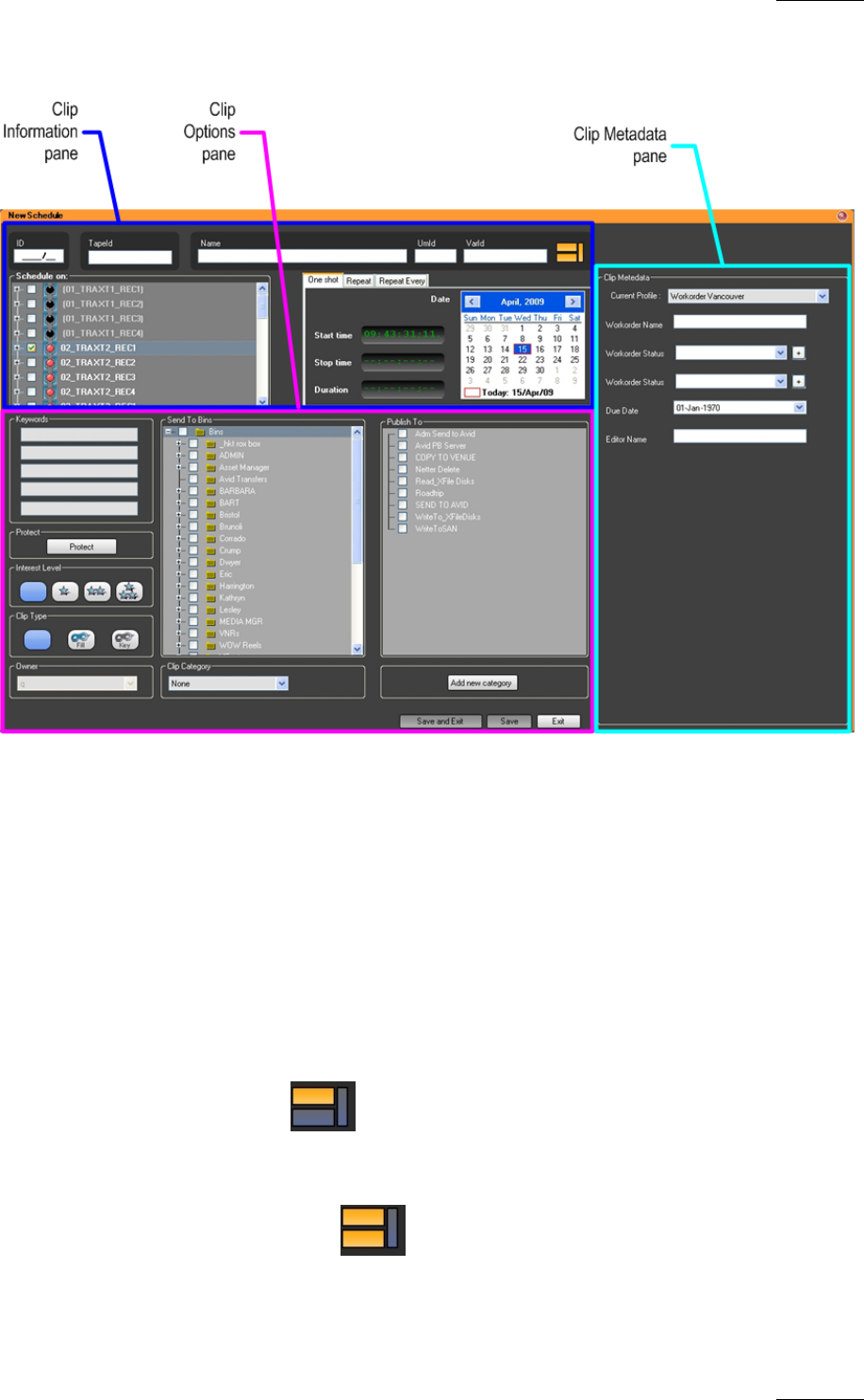
IPDirector Version 5.8
–
User Manual
–
Part 4: Ingest
EVS Broadcast Equipment – July 2010
Issue 5.8.B
29
2.9.3 NEW SCHEDULE WINDOW
While creating a New Schedule, a New Schedule window will open. This window
makes it possible to schedule the new ingest, as well as enter general data and
metadata (customer-defined data) for the ingest.
For more information on the Ingest creation, refer to section 2.9 ‘Creating
Sc
heduled Ingests’ on page 28.
WINDOW OVERVIEW
The New schedule window is divided into three panes:
• Clip Information: it displays the clip name, channel selection and schedule
configuration.
The minimal view includes the Clip Information pane.
• Clip Options: it displays keywords, Protect button, interest level of the clip, Clip
type, Owner, Sent to Bins, Published to group of users, and clip category.
The Clip Options view includes the Clip Information pane and the Clip
Options pane.