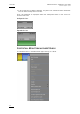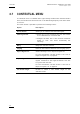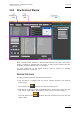User's Manual Owner's manual
Table Of Contents
- Copyright
- Disclaimer
- Improvement Requests
- Regional Contacts
- Part 1: General Workspace
- Part 2: Logging
- Part 3: Browsing
- Part 4: Ingest
- Part 5: Playout – Control Panel
- Part 6: Playout – Playlist Panel
- Part 7: Editing
- 1. Recorder Panel
- 2. Ingest Scheduler
- 2.1 INTRODUCTION
- 2.2 USER INTERFACE
- 2.3 MENU BAR OPTIONS
- 2.4 RECORDER CHANNELS STATUS AREA
- 2.5 TIMELINE AND INGEST OVERVIEW AREA
- 2.6 REMAINING CAPACITY AREA
- 2.7 CONTEXTUAL MENU
- 2.8 SETTINGS
- 2.9 CREATING SCHEDULED INGESTS
- 2.10 CREATING GROWING CLIPS
- 2.11 EDITING A SCHEDULED INGEST
- 2.12 DELETING A SCHEDULED INGEST
- 2.13 COPYING AN INGEST
- 2.14 MOVING AN INGEST
- 2.15 STOPPING AN INGEST
- 2.16 WORKING WITH GANGED CHANNELS
- 2.17 WORKING WITH LOG SHEETS
- 2.18 IMPORTING AND EXPORTING INGEST LISTS
- 3. VTR Control Panel
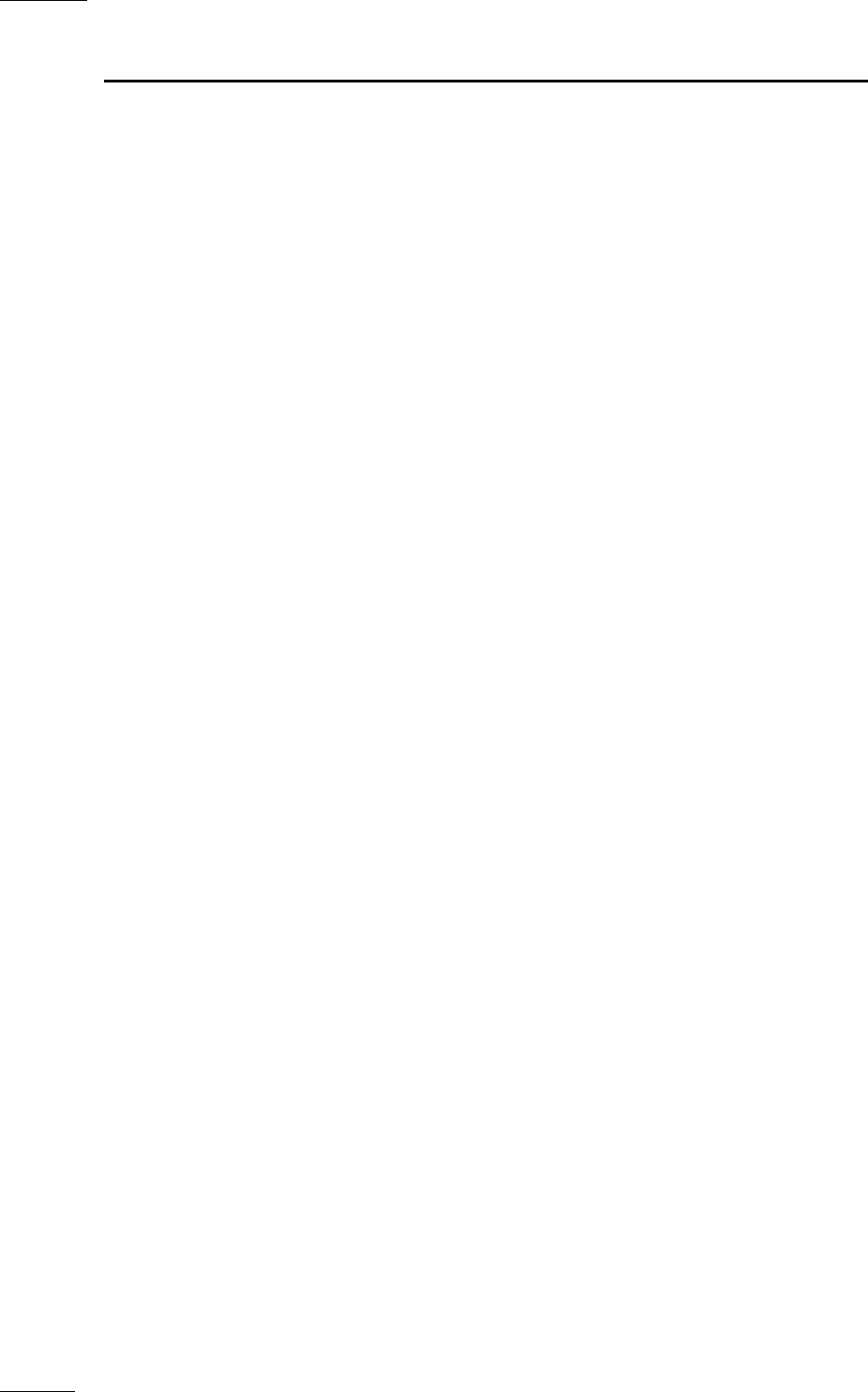
Issue 5.8.B IPDirector Version
5.8
–
User Manual
–
Part 4: Ingest
EVS Broadcast Equipment – July 2010
22
Option Description
Import Ingest List Allows selecting a file to import an ingest list.
For more information, see the section 2.18.1 ‘How to
Impo
rt an Ingest List’ on page 49.
Export Ingest List Allows generating a file that contains the list of the
ingests scheduled in the Ingest Scheduler from and
to a given date and time.
For more information, see the section 2.18.2 ‘How to
Ex
port an Ingest List’ on page 50.
Cr
eate Log Sheet from
asset
Opens the Update a Log Sheet wizard to create a log
sheet from the ingest block.
Link Log Sheet to Asset Opens the Open a Log Sheet window to associate a
log sheet to the selected ingest block.
Show Properties Window Opens the Properties window of the block.
INGEST BLOCK PROPERTIES WINDOW
A block properties window can be shown
• by pressing SHIFT + CTRL + click on a block or
• by pressing SHIFT + CTRL + Enter on a block or
• by right-clicking a block and selecting the Show Properties Window item.
This window shows error messages, if any.