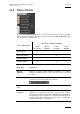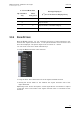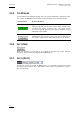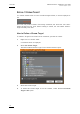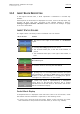User's Manual Owner's manual
Table Of Contents
- Copyright
- Disclaimer
- Improvement Requests
- Regional Contacts
- Part 1: General Workspace
- Part 2: Logging
- Part 3: Browsing
- Part 4: Ingest
- Part 5: Playout – Control Panel
- Part 6: Playout – Playlist Panel
- Part 7: Editing
- 1. Recorder Panel
- 2. Ingest Scheduler
- 2.1 INTRODUCTION
- 2.2 USER INTERFACE
- 2.3 MENU BAR OPTIONS
- 2.4 RECORDER CHANNELS STATUS AREA
- 2.5 TIMELINE AND INGEST OVERVIEW AREA
- 2.6 REMAINING CAPACITY AREA
- 2.7 CONTEXTUAL MENU
- 2.8 SETTINGS
- 2.9 CREATING SCHEDULED INGESTS
- 2.10 CREATING GROWING CLIPS
- 2.11 EDITING A SCHEDULED INGEST
- 2.12 DELETING A SCHEDULED INGEST
- 2.13 COPYING AN INGEST
- 2.14 MOVING AN INGEST
- 2.15 STOPPING AN INGEST
- 2.16 WORKING WITH GANGED CHANNELS
- 2.17 WORKING WITH LOG SHEETS
- 2.18 IMPORTING AND EXPORTING INGEST LISTS
- 3. VTR Control Panel

Issue 5.8.B IPDirector Version
5.8
–
User Manual
–
Part 4: Ingest
EVS Broadcast Equipment – July 2010
16
DEFAULT STREAM TARGET
If a stream channel does not have a default target defined, it will be displayed in
red.
This does not prevent streams from being scheduled, but alerts the user that a
default target does not exist. When creating a stream, the user MUST define a
target manually each time.
How to Define a Stream Target
To define a Target for all streams to be scheduled, proceed as follows:
1. Right click on a stream name.
A contextual menu is displayed.
2. Select Set Stream Target.
The Define a New Default Target for this Stream window opens:
3. Select the stream target.
4. To define this stream target for all the streams, select the Set as Stream
Target to All option.