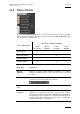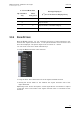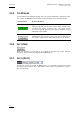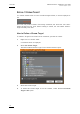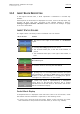User's Manual Owner's manual
Table Of Contents
- Copyright
- Disclaimer
- Improvement Requests
- Regional Contacts
- Part 1: General Workspace
- Part 2: Logging
- Part 3: Browsing
- Part 4: Ingest
- Part 5: Playout – Control Panel
- Part 6: Playout – Playlist Panel
- Part 7: Editing
- 1. Recorder Panel
- 2. Ingest Scheduler
- 2.1 INTRODUCTION
- 2.2 USER INTERFACE
- 2.3 MENU BAR OPTIONS
- 2.4 RECORDER CHANNELS STATUS AREA
- 2.5 TIMELINE AND INGEST OVERVIEW AREA
- 2.6 REMAINING CAPACITY AREA
- 2.7 CONTEXTUAL MENU
- 2.8 SETTINGS
- 2.9 CREATING SCHEDULED INGESTS
- 2.10 CREATING GROWING CLIPS
- 2.11 EDITING A SCHEDULED INGEST
- 2.12 DELETING A SCHEDULED INGEST
- 2.13 COPYING AN INGEST
- 2.14 MOVING AN INGEST
- 2.15 STOPPING AN INGEST
- 2.16 WORKING WITH GANGED CHANNELS
- 2.17 WORKING WITH LOG SHEETS
- 2.18 IMPORTING AND EXPORTING INGEST LISTS
- 3. VTR Control Panel

Issue 5.8.B IPDirector Version
5.8
–
User Manual
–
Part 4: Ingest
EVS Broadcast Equipment – July 2010
10
Timeline and Ingest Overview
This area, highlighted in green on the above outline, displays a timeline and
blocks corresponding to the ingests (already recorded, being recorded or
scheduled). The current time is shown by a blue line, called the Nowline.
At the bottom left of the area, a zoom bar is available to zoom in and out within
the Timeline and Ingest Overview area and to display a period of time from 15
minutes to 1 month.
At the bottom right of the area, a scroll bar is available to move along the
timeline.
Remaining Capacity
This area, highlighted in light blue on the above outline, displays the remaining
recording capacity of each recorder channel or stream. It also provides Start and
Stop buttons to start or stop recording an ingest.
These window areas and their features are explained in detail in this chapter.
BACKGROUND COLOR OF WINDOW OUTLINE
Depending on whether the open Ingest Scheduler window is active or not, the
background color of the window title bar, as well as the window frame border, will
be different:
• orange when the window is active
• black when another window is active.
2.3 MENU BAR OPTIONS
2.3.1 NEW SCHEDULE BUTTON
The New Schedule button permits the creation of a scheduled ingest. It calls the
New Schedule window if defined in Tools > Settings > Ingest Scheduler >
General. Refer to section 2.9 ‘Creating Scheduled Ingests’ on page 28 for detailed
inf
ormation on ingest creation.