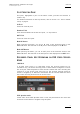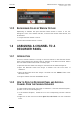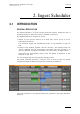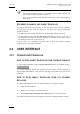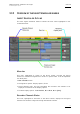User's Manual Owner's manual
Table Of Contents
- Copyright
- Disclaimer
- Improvement Requests
- Regional Contacts
- Part 1: General Workspace
- Part 2: Logging
- Part 3: Browsing
- Part 4: Ingest
- Part 5: Playout – Control Panel
- Part 6: Playout – Playlist Panel
- Part 7: Editing
- 1. Recorder Panel
- 2. Ingest Scheduler
- 2.1 INTRODUCTION
- 2.2 USER INTERFACE
- 2.3 MENU BAR OPTIONS
- 2.4 RECORDER CHANNELS STATUS AREA
- 2.5 TIMELINE AND INGEST OVERVIEW AREA
- 2.6 REMAINING CAPACITY AREA
- 2.7 CONTEXTUAL MENU
- 2.8 SETTINGS
- 2.9 CREATING SCHEDULED INGESTS
- 2.10 CREATING GROWING CLIPS
- 2.11 EDITING A SCHEDULED INGEST
- 2.12 DELETING A SCHEDULED INGEST
- 2.13 COPYING AN INGEST
- 2.14 MOVING AN INGEST
- 2.15 STOPPING AN INGEST
- 2.16 WORKING WITH GANGED CHANNELS
- 2.17 WORKING WITH LOG SHEETS
- 2.18 IMPORTING AND EXPORTING INGEST LISTS
- 3. VTR Control Panel
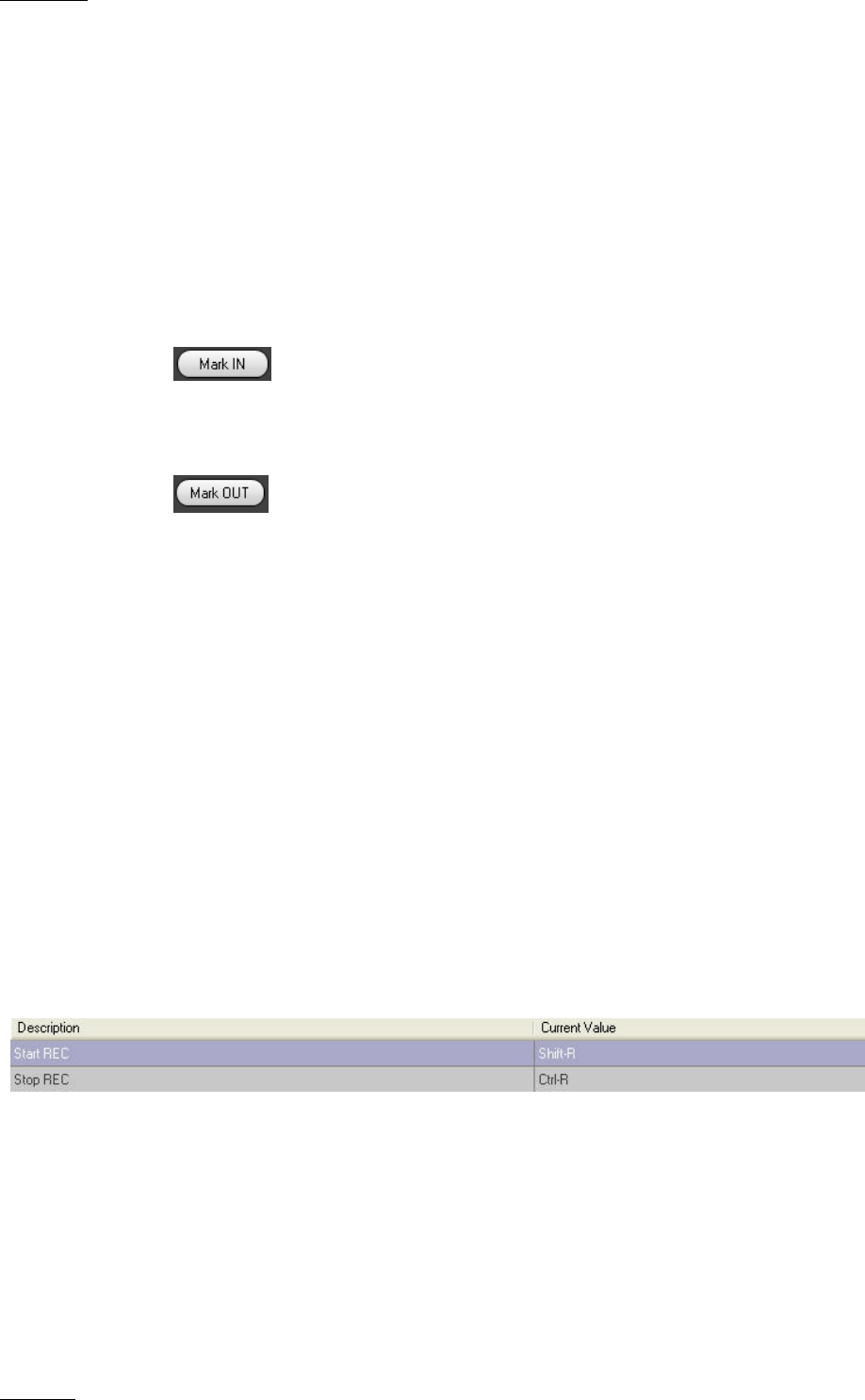
Issue 5.8.B IPDirector Version
5.8
–
User Manual
–
Part 4: Ingest
EVS Broadcast Equipment – July 2010
6
1.4 CREATING A CLIP
Before creating clips on which you want to apply metadata, ensure that the
relevant profile is defined as the current profile.
1.4.1 HOW TO CREATE A CLIP
To create a clip in the Recorder Panel module, proceed as follows:
1. Press Mark IN button
.
The IN point is set.
2. Press the Mark OUT button
.
The OUT point is set and the clip duration is displayed in the Duration field.
3. Press the Save button.
4. If the Save Clip window opens, fill in a clip name and any desired
information and click the Save button.
For more information on the Save Clip window, refer to Player Control Panel
chapter in part 5 of the user manual.
1.5 RECORDER PANEL SHORTCUTS
In the IPDirector main window, the menu Tools > Define Shortcut in the menu bar
allows the users to define shortcuts for most of the common operations with the
IPDirector.
Shown in the screenshots below are all items that are available in the Recorder
panel with shortcuts, the default values are shown. These can be modified and
saved by the system user if desired.