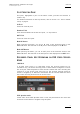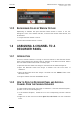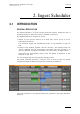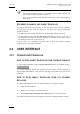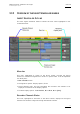User's Manual Owner's manual
Table Of Contents
- Copyright
- Disclaimer
- Improvement Requests
- Regional Contacts
- Part 1: General Workspace
- Part 2: Logging
- Part 3: Browsing
- Part 4: Ingest
- Part 5: Playout – Control Panel
- Part 6: Playout – Playlist Panel
- Part 7: Editing
- 1. Recorder Panel
- 2. Ingest Scheduler
- 2.1 INTRODUCTION
- 2.2 USER INTERFACE
- 2.3 MENU BAR OPTIONS
- 2.4 RECORDER CHANNELS STATUS AREA
- 2.5 TIMELINE AND INGEST OVERVIEW AREA
- 2.6 REMAINING CAPACITY AREA
- 2.7 CONTEXTUAL MENU
- 2.8 SETTINGS
- 2.9 CREATING SCHEDULED INGESTS
- 2.10 CREATING GROWING CLIPS
- 2.11 EDITING A SCHEDULED INGEST
- 2.12 DELETING A SCHEDULED INGEST
- 2.13 COPYING AN INGEST
- 2.14 MOVING AN INGEST
- 2.15 STOPPING AN INGEST
- 2.16 WORKING WITH GANGED CHANNELS
- 2.17 WORKING WITH LOG SHEETS
- 2.18 IMPORTING AND EXPORTING INGEST LISTS
- 3. VTR Control Panel
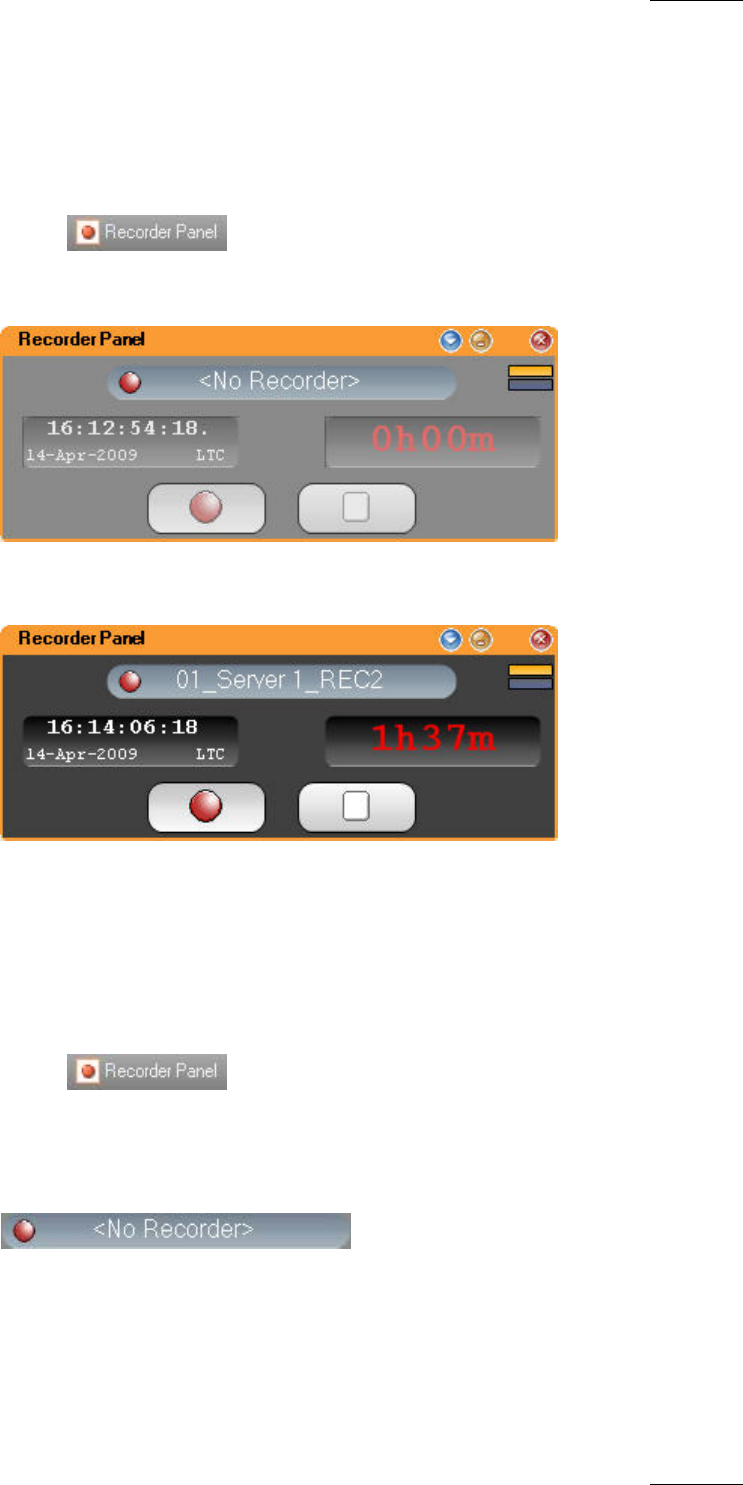
IPDirector Version 5.8
–
User Manual
–
Part 4: Ingest
EVS Broadcast Equipment – July 2010
Issue 5.8.B
5
1.3.3 HOW TO OPEN THE RECORDER PANEL FROM THE MAIN
MENU AND ASSIGN A CHANNEL
To open the Recorder Panel from the main menu and assign a channel to it,
proceed as follows:
1.
Select from the main menu of IPDirector.
A Recorder Panel window opens in an inactive state as a recorder channel
has yet to be assigned.
2. Drag a recorder channel from the Channel Explorer onto the open Recorder
Panel to assign it.
1.3.4 HOW TO ASSIGN A RECORDER CHANNEL FROM THE
CHANNEL FIELD
To assign a recorder channel from the Recorder Panel, proceed as follows:
1.
Select from the main menu of IPDirector.
A Recorder Panel window opens in an inactive state as an EVS server
channel has yet to be assigned.
2. Right-click on the Channel field:
A contextual menu displays the available recorder channels.
3. Select the recorder channel to assign from the contextual menu.