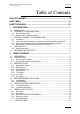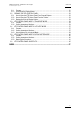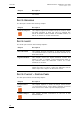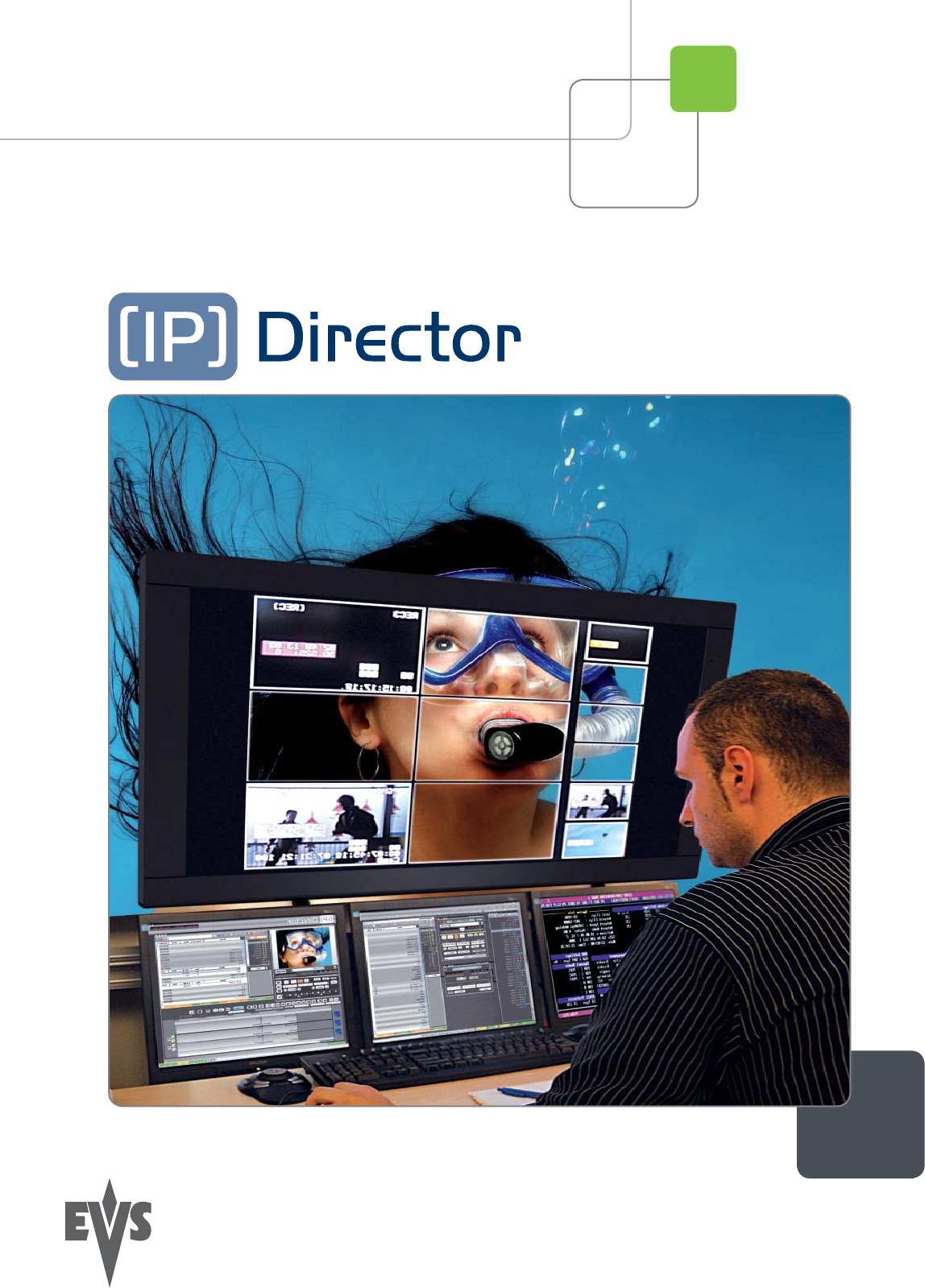User’s Manual Version 5.
IPDirector Version 5.8– User Manual – Part 4: Ingest EVS Broadcast Equipment – July 2010 Issue 5.8.B C OPYRIGHT EVS Broadcast Equipment – Copyright © 2005-2010. All rights reserved. D ISCLAIMER The information in this manual is furnished for informational use only and subject to change without notice.
Issue 5.8.B II IPDirector Version 5.
IPDirector Version 5.8– User Manual – Part 4: Ingest EVS Broadcast Equipment – July 2010 Issue 5.8.B Table of Contents TABLE OF CONTENTS ................................................................................................... III WHAT’S NEW? ................................................................................................................ VI ABOUT THIS MANUAL................................................................................................... VII 1. RECORDER PANEL .
Issue 5.8.B IPDirector Version 5.8 – User Manual – Part 4: Ingest EVS Broadcast Equipment – July 2010 2.8 SETTINGS .................................................................................................................................27 2.8.1 General Settings ...................................................................................................................27 2.8.2 Remaining Capacity Settings .......................................................................................
IPDirector Version 5.8– User Manual – Part 4: Ingest EVS Broadcast Equipment – July 2010 Issue 5.8.B 3.1.1 Purpose.................................................................................................................................51 3.1.2 Overview of the Display Modes .............................................................................................51 3.2 OPENING THE VTR CONTROL PANEL ...................................................................................52 3.2.
Issue 5.8.B IPDirector Version 5.8 – User Manual – Part 4: Ingest EVS Broadcast Equipment – July 2010 What’s New? In the user manual, the icon has been added on left margin to highlight information on new and updated features. In part 4 of the manual, changes have only been brought to the document layout, not to the manual content. Updated section for IPDirector version 5.8 General VI Update XT server to EVS video server to take all the EVS video servers into account.
IPDirector Version 5.8– User Manual – Part 4: Ingest Issue 5.8.B EVS Broadcast Equipment – July 2010 About this Manual This manual is intended to cover all aspects of IPDirector. It should be seen as a reference guide that provides a detailed description on the various modules of IPDirector, as well as procedural information on how to work with the IPDirector system. The user manual for IPDirector Version 5.8 is divided into 7 parts. This is part 4 of the manual.
Issue 5.8.B IPDirector Version 5.8 – User Manual – Part 4: Ingest EVS Broadcast Equipment – July 2010 Chapter Description the video material stored on the XNet network and easily find it back.
IPDirector Version 5.8– User Manual – Part 4: Ingest EVS Broadcast Equipment – July 2010 Issue 5.8.B Chapter Description Video Display This chapter describes the configuration of the Video Display and its options to display the media associated to a player channel or the Software Player.
IPDirector Version 5.8– User Manual – Part 4: Ingest Issue 5.8.B EVS Broadcast Equipment – July 2010 1. Recorder Panel 1.1 INTRODUCTION The Recorder Panel is the graphical user interface used to control the recorder channels of an EVS video server. The Recorder Control Panel shows the record status of a channel and can enable channels to start or stop recording depending upon the EVS video server base configuration.
Issue 5.8.B IPDirector Version 5.8 – User Manual – Part 4: Ingest EVS Broadcast Equipment – July 2010 You can use the Pane Display icon to display or hide the second window pane. The window panes corresponding to the panes painted on the icon are highlighted in the above outline. R ECORDER C HANNEL P ANE This pane, highlighted in light blue on the above outline, provides the functions to start or stop the recorder channels.
IPDirector Version 5.8– User Manual – Part 4: Ingest EVS Broadcast Equipment – July 2010 Issue 5.8.B C LIP C REATION P ANE This pane, highlighted in pink on the above outline, provides the functions to create a clip. For detailed information on the clip creation, refer to section 1.4.1 ‘How to Create a Clip’ on page 6. IN Field Timecode of the IN point. Duration Field Time interval between the IN and OUT point, i.e. clip duration. OUT Field Timecode of the OUT point.
Issue 5.8.B 1.2.2 IPDirector Version 5.8 – User Manual – Part 4: Ingest EVS Broadcast Equipment – July 2010 BACKGROUND COLOR OF WINDOW OUTLINE Depending on whether the open Recorder Panel window is active or not, the background color of the window title bar, as well as the window fram e border, will be different: • orange when the window is active • black when another window is active. 1.3 ASSIGNING A CHANNEL TO A RECORDER PANEL 1.3.
IPDirector Version 5.8– User Manual – Part 4: Ingest Issue 5.8.B EVS Broadcast Equipment – July 2010 1.3.3 HOW TO OPEN THE RECORDER PANEL FROM THE MAIN MENU AND ASSIGN A CHANNEL To open the Recorder Panel from the main menu and assign a channel to it, proceed as follows: 1. Select from the main menu of IPDirector. A Recorder Panel window opens in an inactive state as a recorder channel has yet to be assigned. 2. 1.3.
Issue 5.8.B 1.4 IPDirector Version 5.8 – User Manual – Part 4: Ingest EVS Broadcast Equipment – July 2010 CREATING A CLIP Before creating clips on which you want to apply metadata, ensure that the relevant profile is defined as the current profile. 1.4.1 HOW TO CREATE A CLIP To create a clip in the Recorder Panel module, proceed as follows: 1. Press Mark IN button . The IN point is set. 2. Press the Mark OUT button . The OUT point is set and the clip duration is displayed in the Duration field. 3.
IPDirector Version 5.8– User Manual – Part 4: Ingest Issue 5.8.B EVS Broadcast Equipment – July 2010 2. Ingest Scheduler 2.1 INTRODUCTION G ENERAL D ESCRIPTION The Ingest Scheduler is a visual tool that allows the creation, editing and view of scheduled ingests on EVS video servers, XStream or XTAccess. The Ingest Scheduler is designed to control: • ingests on any recorder channel of an EVS video server (hi-res or lo-res) controlled by IPDirector.
Issue 5.8.B IPDirector Version 5.8 – User Manual – Part 4: Ingest EVS Broadcast Equipment – July 2010 Note The Ingest Scheduler module is a software option, which requires the license key 40 being imported to XSecure. For more inform ation on the required license key, contact the Support or Sales team. R ECORDER C HANNELS AND I NGEST S CHEDULER The Ingest Scheduler does not start or stop the EVS server recorder channels.
IPDirector Version 5.8– User Manual – Part 4: Ingest EVS Broadcast Equipment – July 2010 2.2.2 Issue 5.8.B OVERVIEW OF THE INGEST SCHEDULER WINDOW I NGEST S CHEDULER O UTLINE The main Ingest Scheduler window contains the main areas highlighted in the screenshot below: Menu bar This area, highlighted in yellow on the above outline, provides the basics functions to schedule an ingest and to move to a specific date.
Issue 5.8.B IPDirector Version 5.8 – User Manual – Part 4: Ingest EVS Broadcast Equipment – July 2010 Timeline and Ingest Overview This area, highlighted in green on the above outline, displays a timeline and blocks corresponding to the ingests (already recorded, being recorded or scheduled). The current time is shown by a blue line, called the Nowline.
IPDirector Version 5.8– User Manual – Part 4: Ingest Issue 5.8.B EVS Broadcast Equipment – July 2010 2.3.2 DISPLAY OPTIONS Through the Display Options menu, you can configure which recorder channels and/or streams to display.
Issue 5.8.B 2.3.3 IPDirector Version 5.8 – User Manual – Part 4: Ingest EVS Broadcast Equipment – July 2010 CURRENT DISPLAY FILTER A text line gives information on the recorders and streams to be displayed in the Ingest Scheduler main window according to the selection made in the Display Options menu. This information is the concatenation of three pieces of information about 1. selection of off-line and/or on-line recorders 2.
IPDirector Version 5.8– User Manual – Part 4: Ingest Issue 5.8.B EVS Broadcast Equipment – July 2010 3. Selected Menu Item My Schedules only Show Categories Message Displayed (3 r d part of the Current Display Filter) (no message displayed) X X 2.3.4 My schedules X My schedules + Selected category X Selected category ZOOM OPTIONS With the Zoom function, you can configure the period of time displayed in the Timeline and Ingest Overview area, i.e.
Issue 5.8.B 2.3.5 IPDirector Version 5.8 – User Manual – Part 4: Ingest EVS Broadcast Equipment – July 2010 THE NOWLINE In the Timeline and Ingest Overview area, the current date/time is shown by a blue line, called the Nowline. The nowline can be displayed in two different modes: 2.3.6 Nowline Mode Nowline Behavior Locked By activating the Lock Nowline button (green background), the nowline stays locked in the middle of the Timeline and Ingest Overview area.
IPDirector Version 5.8– User Manual – Part 4: Ingest EVS Broadcast Equipment – July 2010 Issue 5.8.B 2.4 RECORDER CHANNELS STATUS AREA 2.4.1 CHANNEL NAME The ingest channels are displayed following the Channel Display order configured in the user settings. The recorders and streams are grouped by logical entity, which is hereafter referred to as a track: the channels recording the same video content are grouped together.
Issue 5.8.B IPDirector Version 5.8 – User Manual – Part 4: Ingest EVS Broadcast Equipment – July 2010 D EFAULT S TREAM T ARGET If a stream channel does not have a default target defined, it will be displayed in red. This does not prevent stream s from being scheduled, but alerts the user that a default target does not exist. When creating a stream, the user MUST define a target manually each time. How to Define a Stream Target To define a Target for all streams to be scheduled, proceed as follows: 1.
IPDirector Version 5.8– User Manual – Part 4: Ingest Issue 5.8.B EVS Broadcast Equipment – July 2010 2.4.2 CHANNEL SELECTION When you want to create an ingest or apply an action on a channel, you can select it by clicking it in the Recorder Channels Status area. Multiselection is possible using shortcuts described in the table below. Selected channels are displayed with a blue background. Operation Action CLICK Selects only one channel or stream.
Issue 5.8.B IPDirector Version 5.8 – User Manual – Part 4: Ingest EVS Broadcast Equipment – July 2010 2.5 TIMELINE AND INGEST OVERVIEW AREA 2.5.1 TIME BAR DESCRIPTION The period of time displayed in the Timeline and Ingest Overview area depends on the time scale chosen with the Zoom function.
IPDirector Version 5.8– User Manual – Part 4: Ingest EVS Broadcast Equipment – July 2010 2.5.2 Issue 5.8.B INGEST BLOCK DESCRIPTION In the Ingest Overview area, a block represents a scheduled or recorded clip element. Several pieces of information are displayed on a block, such as the clip name, clip duration, IN Time, OUT Time,…according to the settings defined in Tools > Settings > Ingest Scheduler > General. Refer to section 2.8 ‘Settings’ on page 27 for more information.
Issue 5.8.B IPDirector Version 5.8 – User Manual – Part 4: Ingest EVS Broadcast Equipment – July 2010 • A hi-res clip has not been scheduled, only the hi-res stream has been scheduled and can have already been recorded. Then, the metadata is displayed within the transparent block in the hi-res XT recorder sub-track. Collapsed view: Expanded view: C ONTEXTUAL M ENU F ROM AN I NGEST B LOCK A contextual menu is available when right-clicking on a block.
IPDirector Version 5.8– User Manual – Part 4: Ingest Issue 5.8.B EVS Broadcast Equipment – July 2010 This menu makes it possible to perform the following actions: Option Description New Schedule Allows you to create a new scheduled ingest. Edit Opens the Edit Clip window with all the block properties and allows you to edit them . Delete Deletes the block. Refer to section 2.12 ‘Deleting a Scheduled Ingest’ on page 40.
Issue 5.8.B IPDirector Version 5.8 – User Manual – Part 4: Ingest EVS Broadcast Equipment – July 2010 Option Description Import Ingest List Allows selecting a file to im port an ingest list. For more inform ation, see the section 2.18.1 ‘How to Import an Ingest List’ on page 49. Export Ingest List Allows generating a file that contains the list of the ingests scheduled in the Ingest Scheduler from and to a given date and time. For more inform ation, see the section 2.18.
IPDirector Version 5.8– User Manual – Part 4: Ingest EVS Broadcast Equipment – July 2010 2.6 Issue 5.8.B REMAINING CAPACITY AREA At the end of the line of each recorder channel and stream, a Start button, a Stop button and a box indicating the remaining capacity are present. 2.6.1 START BUTTON The Start button has a white background when no ingest or growing clip is being recorded on the corresponding channel or stream. Otherwise, the button background is red.
Issue 5.8.B IPDirector Version 5.8 – User Manual – Part 4: Ingest EVS Broadcast Equipment – July 2010 Pressing the Stop button will have the following effect, depending on ingests of the corresponding channel: 2.6.3 Ingest Type Action of Stop button No ingest No action. Growing clip Stops the recording of the growing clip. Recording ingest Stops the recording of the ingest. Growing clip and recording ingest overlapped Stops the recording of the selected clip.
IPDirector Version 5.8– User Manual – Part 4: Ingest Issue 5.8.B EVS Broadcast Equipment – July 2010 In addition, a yellow warning icon appears in the Recorder Channels Status area as well as in the Remaining Capacity Title. 2.6.5 WARNING MESSAGES The area used by the Remaining Capacity title can be used by the Ingest Scheduler to display a warning message. If a warning is raised on one of the recorders, the title is transformed into a warning area.
Issue 5.8.B 2.7 IPDirector Version 5.8 – User Manual – Part 4: Ingest EVS Broadcast Equipment – July 2010 CONTEXTUAL MENU A contextual menu is available when right-clicking the Recorder Channels Status area, the Timeline and Overview area or the Remaining Capacity area where there is no block. This menu makes it possible to perform the following actions: Option Description New Schedule Allows you to create a new scheduled ingest.
IPDirector Version 5.8– User Manual – Part 4: Ingest EVS Broadcast Equipment – July 2010 2.8 Issue 5.8.B SETTINGS You can define the settings for Ingest Scheduler in the Ingest Scheduler category of the IPDirector Settings window. Click Tools > Settings to open the IPDirector Settings window. Then click a sub-category of Ingest Scheduler. Here you can modify the default settings for Ingest Scheduler. 2.8.
Issue 5.8.B 2.8.3 IPDirector Version 5.8 – User Manual – Part 4: Ingest EVS Broadcast Equipment – July 2010 ADVANCED SETTINGS Track Size Defines what should be the height, in pixels, of the tracks displayed in the interface. This allows reducing the size of the tracks and displaying more tracks on screen. Minimum Mouse Move Defines the minimum mouse move threshold below which the drag-and-drop operation is not considered. 2.9 CREATING SCHEDULED INGESTS 2.9.
IPDirector Version 5.8– User Manual – Part 4: Ingest Issue 5.8.B EVS Broadcast Equipment – July 2010 2.9.3 NEW SCHEDULE WINDOW While creating a New Schedule, a New Schedule window will open. This window makes it possible to schedule the new ingest, as well as enter general data and metadata (customer-defined data) for the ingest. For more information on the Ingest creation, refer to section 2.9 ‘Creating Scheduled Ingests’ on page 28.
Issue 5.8.B IPDirector Version 5.8 – User Manual – Part 4: Ingest EVS Broadcast Equipment – July 2010 • Clip Metadata: it displays metadata linked to the clip. The full view includes the Clip Information pane, the Clip Options pane and the Clip Metadata pane. F IELDS IN THE N EW S CHEDULE WINDOW The following tables describe briefly the data that can be added to ingests. The Clip Information pane contains the following fields: 30 Field Description ID LSM ID, i.e.
IPDirector Version 5.8– User Manual – Part 4: Ingest EVS Broadcast Equipment – July 2010 Issue 5.8.B The Clip Options pane contains the following fields: Field Description Keywords Keywords that can be selected from a keyword grid or dictionary file. Protect Button allowing the protection of the clip once created. Interest Level User-defined rating of the clip. Clip Type Type of clip in relation with the Fill and Key function. The possible values are ‘N ormal’, ‘Fill’, ‘Key’.
Issue 5.8.B 2.9.4 IPDirector Version 5.8 – User Manual – Part 4: Ingest EVS Broadcast Equipment – July 2010 HOW TO CREATE A NEW ONE-SHOT SCHEDULED INGEST To create a new One-Shot scheduled ingest, proceed as follows: 1. Click the New Schedule command on the menu bar.
IPDirector Version 5.8– User Manual – Part 4: Ingest EVS Broadcast Equipment – July 2010 Issue 5.8.B • Click the Save button to save your scheduled ingest and leave the window open to program another scheduled ingest. A new block is created at the scheduled time in the tracks or sub-tracks corresponding to the selected channels. Refer also to section ‘Partial Block Display’ on page 19. 2.9.
Issue 5.8.B 2.9.6 IPDirector Version 5.8 – User Manual – Part 4: Ingest EVS Broadcast Equipment – July 2010 HOW TO CREATE A "REPEAT" INGEST You can create multiple ingests with a defined start and stop time occurring every selected day of the week during a certain period of time (from/to date). This is called a Repeat ingest. To create a Repeat scheduled ingest, proceed as follows: 1. Create a new scheduled ingest as described in items 1 to 3 of section 2.9.
IPDirector Version 5.8– User Manual – Part 4: Ingest EVS Broadcast Equipment – July 2010 2.9.7 Issue 5.8.B HOW TO CREATE A "REPEAT EVERY" INGEST You can create multiple ingests with the same duration occurring every defined period of time. This is called a Repeat Every ingest. To create a Repeat Every scheduled ingest, proceed as follows: 1. Create a new scheduled ingest as described in items 1 to 3 of section 2.9.4 ‘How to Create a New One-Shot Scheduled Ingest’ on page 32. 2.
Issue 5.8.B 2.9.8 IPDirector Version 5.8 – User Manual – Part 4: Ingest EVS Broadcast Equipment – July 2010 STARTING A SCHEDULED INGEST IMMEDIATELY After having scheduled an ingest, it is still possible to start it immediately by: • right-clicking the selected block, and • selecting Start Ingest Now from the contextual menu. The block (or the blocks of each element of the clip) will then be extended and the recording will start immediately.
IPDirector Version 5.8– User Manual – Part 4: Ingest Issue 5.8.B EVS Broadcast Equipment – July 2010 2.10.2 HOW TO CREATE A GROWING CLIP WITHOUT USING A NEW SCHEDULE WINDOW If the Auto-Name Assets setting is checked in the Ingest Scheduler settings, you can create a growing clip without even having to enter the clip name in the New Schedule window. The default name defined in the settings will be used. To do so, proceed as follows: 1.
Issue 5.8.B IPDirector Version 5.8 – User Manual – Part 4: Ingest EVS Broadcast Equipment – July 2010 2.11 EDITING A SCHEDULED INGEST Different procedures exist, depending whether you want to edit a one-shot ingest, all the blocks of a repeat ingest or a single block of a repeat ingest. A block modification is automatically applied to the other blocks of the same clip, e.g. a change on a hi-res block will be applied on the corresponding stream block, lo-res block,… 2.11.
IPDirector Version 5.8– User Manual – Part 4: Ingest EVS Broadcast Equipment – July 2010 Issue 5.8.B L IMITATIONS • The start time of a Recording ingest cannot be changed. • The limits of a recorded or failed ingest cannot be changed. • The start time cannot be set to a lower value than the nowline. 2.11.3 HOW TO EDIT ALL THE BLOCKS OF A REPEAT SCHEDULED INGEST To edit all the blocks of a Repeat scheduled ingest, proceed as follows: 1. Right-click the block you want to edit. 2.
Issue 5.8.B IPDirector Version 5.8 – User Manual – Part 4: Ingest EVS Broadcast Equipment – July 2010 To convert one block of a Repeat scheduled ingest to One-shot ingest, proceed as follows: 1. Right-click the block you want to edit. 2. Select Convert to One-Shot from the contextual menu. The block is no more part of the group. Note It is not allowed to edit a Repeat Every scheduled ingest. 2.
IPDirector Version 5.8– User Manual – Part 4: Ingest EVS Broadcast Equipment – July 2010 Issue 5.8.B 2.12.2 HOW TO DELETE A ONE-SHOT SCHEDULED INGEST To delete a single One-shot ingest or several One-shot ingests, proceed as follows: 1. Select the block(s). 2. Right-click the block, or one of the blocks in case of multiselection, and select Delete. OR Press the DELETE key. A pop-up window will ask you whether you want to delete the block(s). 3. Confirm the deletion in the window that appears.
Issue 5.8.B IPDirector Version 5.8 – User Manual – Part 4: Ingest EVS Broadcast Equipment – July 2010 2.13 COPYING AN INGEST 2.13.1 INTRODUCTION Ingests can be copied • by editing the scheduled block and adding ingest channels in the channel selection. Refer to section 2.11 ‘Editing a Scheduled Ingest’ on page 38. • by a drag-and-drop operation as described below.
IPDirector Version 5.8– User Manual – Part 4: Ingest EVS Broadcast Equipment – July 2010 Issue 5.8.B 2.13.3 HOW TO COPY A SCHEDULED ONE-SHOT INGEST BY A DRAG-AND-DROP OPERATION To copy a scheduled One-shot ingest, proceed as follows: 1. Click the block. 2. Drag the block to a new location, on the same channel or on another channel. A popup window is displayed asking you if you want to copy or move the block: 3. Press Copy.
Issue 5.8.B IPDirector Version 5.8 – User Manual – Part 4: Ingest EVS Broadcast Equipment – July 2010 A new block will be created with the same duration, category, metadata and recorders. The ingest start time and stop time will be changed accordingly, following the Magnetize rules (see section 2.9.5 ‘Magnetize Rules’ on page 33). All the other information will remain. 2.14 MOVING AN INGEST 2.14.
IPDirector Version 5.8– User Manual – Part 4: Ingest EVS Broadcast Equipment – July 2010 Issue 5.8.B 2.14.3 HOW TO MOVE A SCHEDULED ONE-SHOT INGEST To move a scheduled One-shot ingest, proceed as follows: 1. Click the block. 2. Drag the block to a new location on the same channel or on another channel. A popup window is displayed asking you if you want to copy or move the block: 3. Press Move .
Issue 5.8.B IPDirector Version 5.8 – User Manual – Part 4: Ingest EVS Broadcast Equipment – July 2010 The ingest start time and stop time will be changed accordingly, following the Magnetize rules (see section 2.9.5 ‘Magnetize Rules’ on page 33). All the other information will remain unchanged. 2.15 STOPPING AN INGEST Refer to section 2.6.3 ‘Rules When Using Start and Stop Buttons’ on page 24 for more information on the channels impacted by the use of those buttons. 2.15.
IPDirector Version 5.8– User Manual – Part 4: Ingest EVS Broadcast Equipment – July 2010 Issue 5.8.B 2.16.1 HOW TO GANG TWO OR MORE INGEST CHANNELS FROM INGEST SCHEDULER To gang two or more channels, proceed as follows: 1. Select two or more channels using CTRL+click or SHIFT+click. The selected channels are shown in blue. 2. Right-click one of the channels and select Gang. 3.
Issue 5.8.B IPDirector Version 5.8 – User Manual – Part 4: Ingest EVS Broadcast Equipment – July 2010 2.17 WORKING WITH LOG SHEETS 2.17.1 HOW TO CREATE A LOG SHEET FROM AN INGEST BLOCK The Ingest Scheduler allows you to generate a log sheet from an ingest block. This process can be considered as the opposite of the "traditional" workflow.
IPDirector Version 5.8– User Manual – Part 4: Ingest EVS Broadcast Equipment – July 2010 Issue 5.8.B 2.17.2 HOW TO ASSOCIATE AN EXISTING LOG SHEET TO AN INGEST BLOCK To associate an existing log sheet to an ingest block, proceed as follows: 1. Right-click an ingest block. 2. Select Link Logsheet to Asset. 3. The Open a Log Sheet window appears. The clip is automatically linked to the chosen log sheet, as protected media. 2.
Issue 5.8.B IPDirector Version 5.8 – User Manual – Part 4: Ingest EVS Broadcast Equipment – July 2010 2.18.2 HOW TO EXPORT AN INGEST LIST Schedules can be exported for reporting or synchronization purposes. To export an ingest list, proceed as follows: 1. Right-click in the Recorder Channel Status area or the Timeline and Ingest Overview area and select Export Ingest List. The Export Ingest window appears: 2. 3.
IPDirector Version 5.8– User Manual – Part 4: Ingest EVS Broadcast Equipment – July 2010 Issue 5.8.B 3. VTR Control Panel 3.1 INTRODUCTION 3.1.1 PURPOSE The purpose of the VTR Control Panel is to control a VTR (Video Tape Recorder) from IPDirector. It is an advanced remote control, from within the IPDirector application. Apart from playback and record control, it also allows the extraction of clips from a tape to the EVS video servers.
Issue 5.8.B 3.2 IPDirector Version 5.8 – User Manual – Part 4: Ingest EVS Broadcast Equipment – July 2010 OPENING THE VTR CONTROL PANEL There are several ways of opening the VTR Control Panel: • from Channel Explorer • from the IPDirector main toolbar The procedures are described in detail on the following pages. 3.2.1 HOW TO OPEN THE VTR CONTROL PANEL FROM CHANNEL EXPLORER To open the VTR Control Panel from Channel Explorer, proceed as follows: 1. Click Channel Explorer on the application toolbar.
IPDirector Version 5.8– User Manual – Part 4: Ingest EVS Broadcast Equipment – July 2010 3.2.2 Issue 5.8.B HOW TO OPEN THE VTR CONTROL PANEL FROM THE TOOLBAR To open the VTR Control Panel from the IPDirector Toolbar, proceed as follows: 1. Click VTR Control Panel on the application toolbar. 2. The VTR Control Panel opens, with no VTR device linked. 3. Right-click the blue field and select the VTR device to link. OR Drag the VTR device from Channel Explorer to the VTR Control Panel. 4.
Issue 5.8.B 3.2.3 IPDirector Version 5.8 – User Manual – Part 4: Ingest EVS Broadcast Equipment – July 2010 BACKGROUND COLOR OF WINDOW OUTLINE Depending on whether the open VTR Control Panel window is active or not, the background color of the window title bar, as well as the window fram e border, will be different: • orange when the window is active • black when another window is active. 3.3 VTR CONTROL PANEL MODE 1: TRANSPORT MODE 3.3.
IPDirector Version 5.8– User Manual – Part 4: Ingest Issue 5.8.B EVS Broadcast Equipment – July 2010 M ODE S ELECTOR The Mode selector shows the current state of the window. By clicking the top right button, the VTR Control Panel expands to Auto-edit mode. By clicking the bottom button, the VTR Control Panel expands to Batch list mode. T IME C ODE F IELD The time code field shows the current position of the tape.
Issue 5.8.B IPDirector Version 5.8 – User Manual – Part 4: Ingest EVS Broadcast Equipment – July 2010 T RANSPORT B UTTONS In Transport Mode, the VTR can be controlled by means of the transport buttons. The buttons have the standard functions, from left to right: • eject • record • rewind • play • fast forward • stop The Rewind and Fast forward buttons can be configured to a custom speed setting. To change the speed setting: right-click the button and select a value in the list that appears.
IPDirector Version 5.8– User Manual – Part 4: Ingest Issue 5.8.B EVS Broadcast Equipment – July 2010 3.4 VTR CONTROL PANEL MODE 2: AUTOEDIT MODE 3.4.1 PURPOSE In Auto-edit Mode , a single clip can be digitized from the VTR to a recorder channel on an EVS video server. In the auto-edit process, clips can be sent to different destinations and published to user groups. 3.4.2 SCREEN ELEMENTS AND FUNCTIONS The Transport Mode buttons and controls remain the same in Auto-Edit M ode. Refer to section 3.
Issue 5.8.B IPDirector Version 5.8 – User Manual – Part 4: Ingest EVS Broadcast Equipment – July 2010 Use the buttons frames. and to go respectively to the Mark IN or Mark OUT R ECORDER BAR The Recorder bar shows the linked recording channel on the EVS video server. The device can be changed by right-clicking the blue bar and selecting a device from the list that appears or by dragging a recorder channel from the Channel Explorer.
IPDirector Version 5.8– User Manual – Part 4: Ingest EVS Broadcast Equipment – July 2010 3.4.3 Issue 5.8.B Field Name Instructions Keywords Assign clip keywords from the Keyword Grid or from the Dictionary. Publish To Select users and/or user groups to publish the clip to. Send to Select a target for the clip. Auto Edit Start the Auto Edit process Abort Abort the Auto Edit process in progress HOW TO MAKE A CLIP IN AUTO-EDIT MODE To make a clip in Auto-edit Mode, proceed as follows: 1.
Issue 5.8.B IPDirector Version 5.8 – User Manual – Part 4: Ingest EVS Broadcast Equipment – July 2010 Note The recorder channel referred to in step 2 must reside on an EVS video server so that the VTR Engine can obtain VITC/ANC-TC from the video. This enables the auto-edit process to ensure fram e accurate clip creations. 3.5 VTR CONTROL PANEL MODE 3: BATCH DIGITIZE MODE 3.5.
IPDirector Version 5.8– User Manual – Part 4: Ingest EVS Broadcast Equipment – July 2010 Issue 5.8.B I MPORT / E XPORT BUTTONS To the right are the Import / Export buttons: 3.5.3 Field Name Instructions Import Imports a Batch List from a file. Help Displays a help window about the file format used to import a Batch List. Export Exports a Batch List to a file. BATCH DIGITIZE PROCEDURE H OW TO C REATE AND P ROCESS A B ATCH L IST To create a Batch List, proceed as follows: 1. Click the New button.
Issue 5.8.B IPDirector Version 5.8 – User Manual – Part 4: Ingest EVS Broadcast Equipment – July 2010 E DITING A B ATCH L IST There are several ways to edit the Batch List before it is processed. • The Batch List can be edited directly, similar to a spreadsheet. Click the cell you wish to edit and make the required changes.
IPDirector Version 5.8– User Manual – Part 4: Ingest EVS Broadcast Equipment – July 2010 Issue 5.8.B I MPORTING A B ATCH L IST The Batch List can be prepared outside IPDirector and saved as a CSV (Comma Separated Value) file or a TXT (Text) file. These files can be imported straight into IPDirector. To import a Batch List: click the Import button, select the list you wish to import and click Open.
Issue 5.8.B IPDirector Version 5.8 – User Manual – Part 4: Ingest EVS Broadcast Equipment – July 2010 E XPORTING A B ATCH L IST A Batch List that has been created in IPDirector can be exported to a CSV (Comma Separated Value) file. To export a Batch List: click the Export button, select a folder, enter a file name and click Save. In the next window: select which columns from the Batch List should be included in the export file and click OK.
IPDirector Version 5.8– User Manual – Part 4: Ingest EVS Broadcast Equipment – July 2010 3.6 Issue 5.8.B VTR CONTROL PANEL SHORTCUTS In the IPDirector main window, the menu Tools > Define Shortcuts in the menu bar allows the users to define shortcuts for most of the common operations with the IPDirector. Shown in the screenshots below are all item s that are available in the VTR Control Panel with shortcuts, the default values are shown. These can be modified and saved by the system user if desired.
IPDirector Version 5.8– User Manual – Part 4: Ingest Issue 5.8.B EVS Broadcast Equipment – July 2010 Index A auto‐edit mode VTR Panel .................................................................. 57 batch list ................................................................... 62 export batch list ............................................................. 61, 64 ingest list .................................................................. 50 G B batch digitize mode VTR Panel ..................
Issue 5.8.B ingest block ............................................................... 19 magnetize rules ........................................................ 33 move ingest .............................................................. 44 new schedule ............................................................ 10 new schedule window .............................................. 29 nowline ..................................................................... 14 open.................................
IPDirector Version 5.8– User Manual – Part 4: Ingest EVS Broadcast Equipment – July 2010 Issue 5.8.
EVS Broadcast Equipment Liège Science Park 16, rue Bois St Jean B-4102 Ougrée Belgium Corporate Headquarters North & Latin America Headquarters Asia & Pacific Headquarters Other regional offices available on +32 4 361 7000 +1 973 575 7811 +852 2914 2501 www.evs.tv/contact To learn more about EVS go to www.evs.