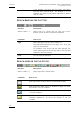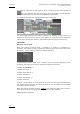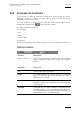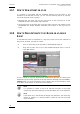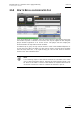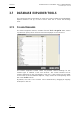User's Manual Owner manual
Issue 4.4.C IP Director Version 4.4 – User Manual – Part 2 – Logging and Browsing
EVS Broadcast Equipment – March 2008
102
3.6.7 HOW TO VIEW A EVENT ON A LOG
If a channel is associated with the Database Explorer and the media is still
available on the Preview recorder, you can use the following options to view the
A/V media relevant to the log entry:
• Selecting the log event will cue the record train at the log entry TC on the
database window’s associated output channel.
• Using the arrows in the menu bar or the next train, previous train buttons on the
ShuttlePRO will change between available record trains on the log entry TC
value.
3.6.8 HOW TO MAKE AUTOMATIC CLIPS BASED ON A LOGGED
EVENT
To automatically make a clip based on a log entry on the record train selected as
the preview recorder, proceed as follows:
1. Click on the event on the log sheet in the Database Explorer.
2. Drag the log entry onto a bin in the Database Explorer tree or onto an
open BIN window.
A clip or series of clips are automatically created with IN points and OUT points
determined by the values specified in the Clip Creation Settings tab of the Tools >
Settings menu. For more information on this setting, refer to the description of the
Tools menu in the section on IP Director main window.
Note
It is possible to create a clip on all relevant recorders in one single
drag & drop operation simply by holding the SHIFT key on the keyboard.
Note
If the CTRL key is hold during the drag & drop operation, the ‘Save Clip’
window is opened. It is then possible to name the clip and associate
some metadata.