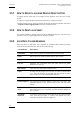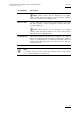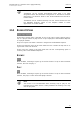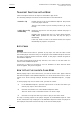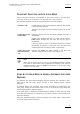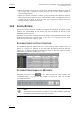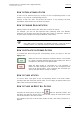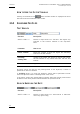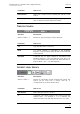User's Manual Owner manual
IP Director Version 4.4 – User Manual – Part 2: Logging and Browsing
EVS Broadcast Equipment – March 2008
Issue 4.4.C
95
HOW TO OPEN A SEARCH FILTER
A filter can be opened simply by clicking on the corresponding button in the
toolbar, or by using its corresponding shortcut.
Clicking a filter icon does not perform the search. It only displays the filter
parameters which will be used to refine the search.
HOW TO COMBINE SEARCH FILTERS
Different filters can be used at the same time to refine the search.
For example, you can use the Keywords filter (selecting ‘Goal’ and ‘Beckam’
keywords in a Keyword Grid) with the ‘Date’ filter (today) to perform a search on
all clips which correspond to the goals Beckam scored today.
Note
Only ‘AND’ mode of searching is available currently. If the user selects
multiple criteria, only clips that match all filters will be displayed.
HOW TO ACTIVATE THE OPENED FILTERS
To activate the filters and get the corresponding result, you need to click the
Apply button.
When the results are displayed, the APPLY button is surrounded
by a green rectangle meaning that the clips displayed in the list
correspond to the result of all opened filters.
When the apply button is surrounded by a red rectangle, it
means the clips displayed in the list do not correspond to the
result of all opened filters. This is typically the case when you
open a new filter before clicking on APPLY.
HOW TO CLOSE A FILTER
To close a filter, click again on the corresponding button in the Filter toolbar.
Closing a filter will modify the search result. It will re-apply all opened filters (now
without the one which has been closed).
HOW TO CLOSE OR RESET ALL FILTERS
All filters can be closed by clicking on the button in the Filter toolbar. This
operation will reset the search result. The list will display all clips based on the
tree level selected in the tree structure.
This operation does not close the Filter toolbar so that a new filter can then be re-
applied.