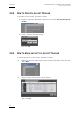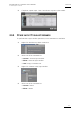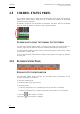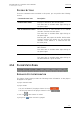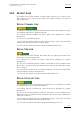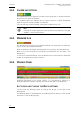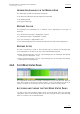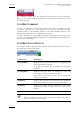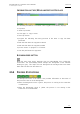User's Manual Manual
Issue 4.4.B IP Director Version 4.4 – User Manual – Part 1: Introduction
EVS Broadcast Equipment – March 2008
28
The Copy/Move Status panel will remain open even when you click outside the
panel. To close the Copy/Move Status panel, double-click the V sign on the right
of the Message bar.
COPY/MOVE COMMANDS
To copy, i.e. duplicate or move clips to another location on the same or another
XT server, you need to use the Duplicate / Copy options available from the
contextual menu in the Database Explorer or the Mini Database Explorer. The
Copy/Move Status panel is for informative purpose only.
For more information on the Copy/Move function, refer to the section “How to Copy
or Move a Clip within the Database Explorer”, in the Database Explorer chapter, in
part 2 of this User Manual.
COPY/MOVE STATUS DISPLAYS
The Copy/Move Status panel provides different displays that the user can select in
the upper right corner of the panel:
Display Type Description
My Copy/Move Displays the clips that the current user is duplicating or
moving to another XT server.
It provides a progress bar to monitor the copy/move
operation.
All Copy/Move Displays the clips that all logged on users are
duplicating or moving to another XT server.
It provides a progress bar on each clip to monitor the
copy/move operation.
My History Displays the clips that the current user has duplicated
or moved to another XT server in the current session.
All History Displays the clips that all logged on users have
duplicated or moved to another XT server in the current
session.
Note
The All Copy/Move and All History displays will display the clips to
which the user has visibility rights.