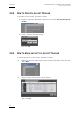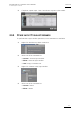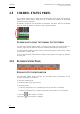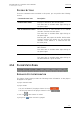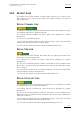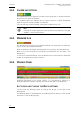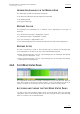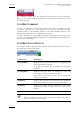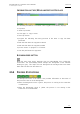User's Manual Manual
Issue 4.4.B IP Director Version 4.4 – User Manual – Part 1: Introduction
EVS Broadcast Equipment – March 2008
26
2.6.2 LOADED LAYOUT ICON
The Loaded Layout icon displays the name of the layout that is currently loaded in
IP Director on a green background.
The Loaded Layout icon displays the ‘No Layout’ value on a yellow background
when no layout is currently loaded in IP Director.
You can clear the layout by double-clicking the Loaded Layout icon.
Note
Clearing the current layout will clear the entire user interface of all open
windows! Use this with caution.
2.6.3 MINIMISED ICON
The Minimised icon tells the user whether windows are minimised and allows the
user to restore the minimised windows.
When no window is minimised, the Minimised icon will have a yellow background.
When one or more windows are minimised, the Minimised icon will have a red
background.
To restore a minimised window, click the Minimised icon and select the minimised
display of the window you want to restore.
2.6.4 MESSAGE PANEL
The message panel provides a quick display of the information, warning and error
messages generated in the current session. It is minimised by default in a
message field which displays only the most recent message in the Status bar.
ACCESSING AND CLOSING THE MESSAGE PANEL
You will open the Message panel by clicking the V sign on the right of the
Message bar.
The Message panel is minimised back to the Message field when you click outside
the panel or click the V sign again.