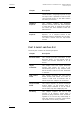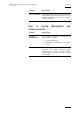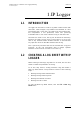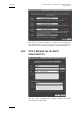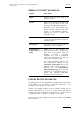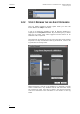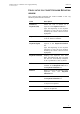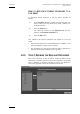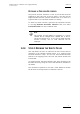User's Manual User guide
Table Of Contents
- Copyright
- Disclaimer
- Improvement Requests
- Part 1: Introduction
- Part 2: Logging and Browsing
- Part 3: Ingest and Play-Out
- Part 4: System Management and Troubleshooting
- 1. IP Logger
- 1.1 INTRODUCTION
- 1.2 CREATING A LOG SHEET WITH IP LOGGER
- 1.3 USING KEYWORDS WITH LOGS
- 1.4 IP LOGGER FILE MENU
- 1.4.1 Opening an Existing Log Sheet
- 1.4.2 Updating the Log Sheet Attributes
- 1.4.3 Importing an Existing Log Sheet
- 1.4.4 Exporting an Existing Log Sheet
- 1.4.5 How to Import a Logging Profile
- 1.4.6 XML Logging Profile
- 1.4.7 Exporting a Current Logging Profile
- 1.4.8 How to Delete a Logging Profile
- 1.4.9 How to Print a Log Sheet
- 1.4.10 Print Log Sheet Window
- 1.5 IP LOGGER TOOLS MENU
- 1.6 CREATING EVENTS ON A LOG SHEET
- 1.6.1 How to Log LIVE Action in an Event
- 1.6.2 Fields in the Create a New Log Window
- 1.6.3 How to Add Keywords Specifically to a Log Entry
- 1.6.4 How to Modify Automatic Keywords Added to Log Entries
- 1.6.5 How to Assign a Playback Channel For Use With IP Logger
- 1.6.6 Editing and Deleting a Log Entry
- 1.6.7 How to Edit Log Entries in the Log Sheet
- 1.6.8 How to Edit the Timecode of a Log Entry
- 1.6.9 How to View a Event on a Log
- 1.6.10 How to Recall an Associated Clip
- 1.6.11 How To Make Automatic Clips Based on a Logged Event
- 1.7 IP LOGGER COLUMN HEADINGS
- 1.8 IP LOGGER SHORTCUTS
- 2. Keyword Management
- 2.1 INTRODUCTION
- 2.2 KEYWORD LIST TOOL
- 2.2.1 How to Open the Keyword List Tool
- 2.2.2 How to Add Keywords
- 2.2.3 Keyword Types
- 2.2.4 Changing the Keywords Type
- 2.2.5 How to Rename Keywords
- 2.2.6 How to Delete Keywords
- 2.2.7 Keywords Display Options
- 2.2.8 Refresh List
- 2.2.9 Rules for Keyword File Import
- 2.2.10 How to Import Keywords
- 2.2.11 How to Cancel the Last Keyword Import
- 2.2.12 How to Export Keywords
- 2.3 KEYWORD GRID TOOL
- 2.4 DICTIONARY TOOL
- 2.4.1 Keyword Dictionary Menu
- 2.4.2 How to Create a Dictionary
- 2.4.3 How to Add New Keywords in a Dictionary
- 2.4.4 How to Add Existing Keywords in a Dictionary
- 2.4.5 How to Move Keywords in a Dictionary
- 2.4.6 How to Delete Keywords in a Dictionary
- 2.4.7 How to Change the Keywords Type
- 2.4.8 Renaming Keywords
- 2.4.9 Description View Option
- 2.4.10 Dictionary and Grid Editing
- 3. Database Explorer
- 3.1 INTRODUCTION
- 3.2 CLIPS
- 3.2.1 Understanding XT Clip Structure
- 3.2.2 Clips Tree Structure
- 3.2.3 Clip Data Column Headings
- 3.2.4 Clip Contextual Menu
- 3.2.5 How to Edit a Clip From Within the Database Explorer
- 3.2.6 Edit Clip Window
- 3.2.7 How to Copy or Move a Clip Within Database Explorer
- 3.2.8 How to Send a Clip to the Default Archive
- 3.2.9 How to Send a Clip to A Destination Folder (Destination Target)
- 3.2.10 How to Add a Destination Target
- 3.2.11 New Archive Target Window
- 3.2.12 How to Delete a Destination Target
- 3.2.13 How to Send a Clip to an XStore Workstation (Running Clean-Edit Applications)
- 3.2.14 How to Send a Clip to an AVID System Using the Transfer Manager
- 3.2.15 Monitoring Transfers
- 3.2.16 Transfer History
- 3.2.17 How to Modify the T/C in or the Date of a Clip
- 3.2.18 How to Publish a Clip
- 3.2.19 How to View the Clip Properties
- 3.2.20 How to Link Clips Together
- 3.2.21 How to Create a Fill and Key Relationship Between Clips
- 3.3 PLAY-LISTS
- 3.4 BINS
- 3.5 LOGS
- 3.5.1 Introduction
- 3.5.2 Logs Tree Structure
- 3.5.3 How to Publish a Log Directory or a Log Sheet
- 3.5.4 How to View the Log Directory Properties
- 3.5.5 How to Delete a Log Sheet From the Tree
- 3.5.6 How to Export a Log Sheet From the Tree
- 3.5.7 How to Export a Logging Profile From the Tree
- 3.5.8 How to Print a Log Sheet
- 3.5.9 Logs Data Column Headings
- 3.6 VIEWING, BROWSING AND SEARCH OPTIONS
- 3.7 DATABASE EXPLORER TOOLS
- 3.8 DATABASE EXPLORER SHORTCUTS
- 4. Mini Database Explorer
- A
- B
- C
- D
- E
- F
- H
- I
- K
- L
- M
- O
- P
- R
- S
- T
- U
- V
- X
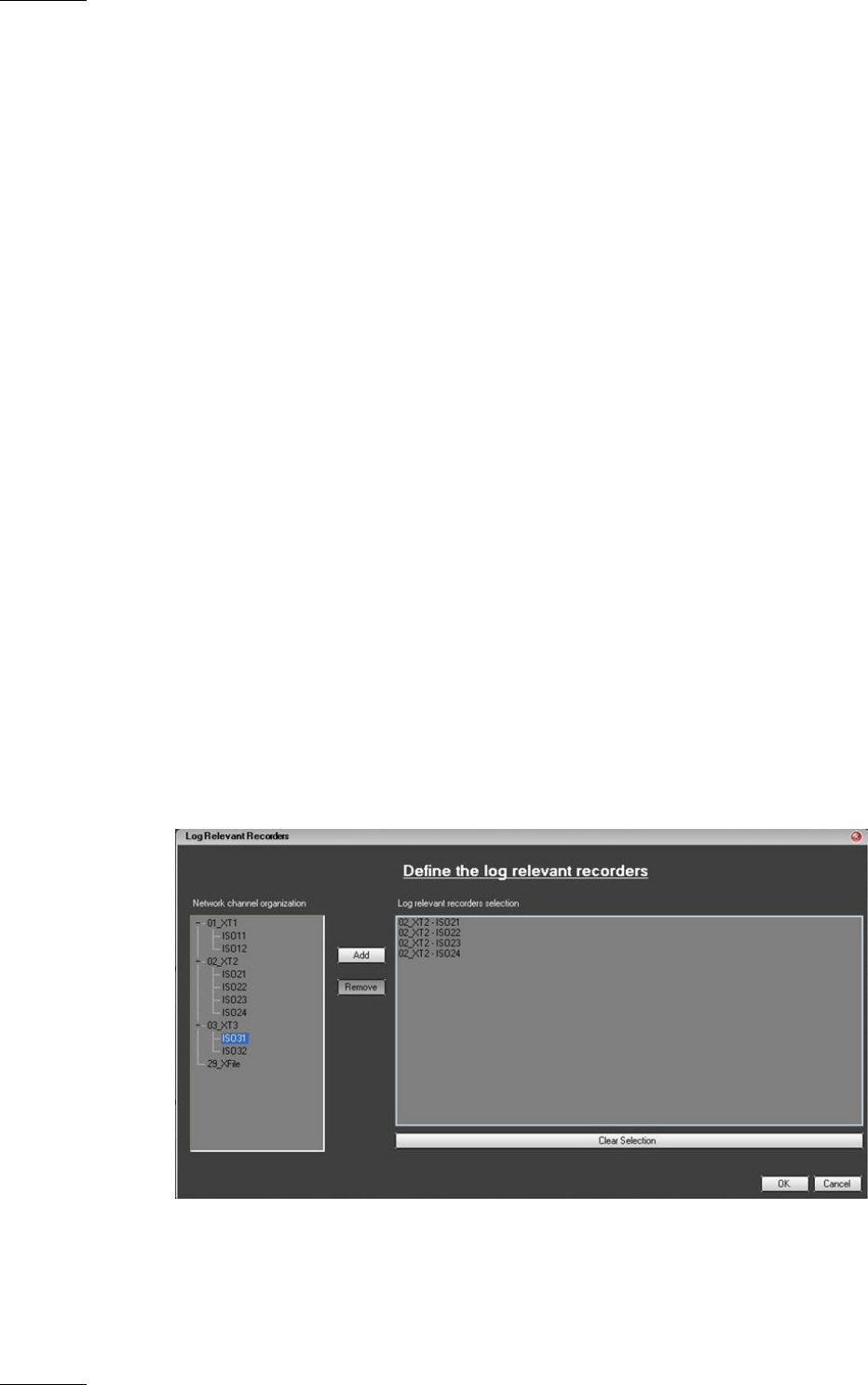
Issue 4.3.C
IP Director Version 4.3 – User Manual – Part 2 – Logging and Browsing
EVS Broadcast Equipment
6
HOW TO ASSOCIATE PARENT KEYWORDS TO A
LOG SHEET
To associate parent keywords to the log sheet, proceed as
follows:
1. In the Keyword List box, select the keywords that you
want to add to the log sheet using CTRL (+SHIFT) for
multiple selection.
2. Click the Add button.
The keywords selected in the Keyword List box are
added to the Keyword Selection box.
3. Click the OK button.
This validates the keyword selection and applies it to the log
sheet:
• These parent keywords will automatically be assigned to the
new log elements created in the log sheet.
• The modification in the parent keywords will be reflected in
possible existing log elements in the log sheet.
1.2.3 STEP 3: DEFINING THE RELEVANT RECORDERS
Each record channel on any XT server within the XNet can be
defined as a relevant source to have log information associated
with it. Similarly, a channel recording a source not relevant to
the current log sheet should be excluded from the list.