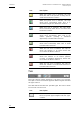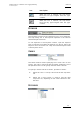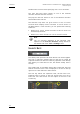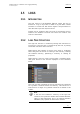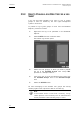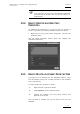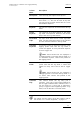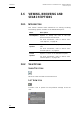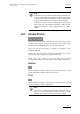User's Manual User guide
Table Of Contents
- Copyright
- Disclaimer
- Improvement Requests
- Part 1: Introduction
- Part 2: Logging and Browsing
- Part 3: Ingest and Play-Out
- Part 4: System Management and Troubleshooting
- 1. IP Logger
- 1.1 INTRODUCTION
- 1.2 CREATING A LOG SHEET WITH IP LOGGER
- 1.3 USING KEYWORDS WITH LOGS
- 1.4 IP LOGGER FILE MENU
- 1.4.1 Opening an Existing Log Sheet
- 1.4.2 Updating the Log Sheet Attributes
- 1.4.3 Importing an Existing Log Sheet
- 1.4.4 Exporting an Existing Log Sheet
- 1.4.5 How to Import a Logging Profile
- 1.4.6 XML Logging Profile
- 1.4.7 Exporting a Current Logging Profile
- 1.4.8 How to Delete a Logging Profile
- 1.4.9 How to Print a Log Sheet
- 1.4.10 Print Log Sheet Window
- 1.5 IP LOGGER TOOLS MENU
- 1.6 CREATING EVENTS ON A LOG SHEET
- 1.6.1 How to Log LIVE Action in an Event
- 1.6.2 Fields in the Create a New Log Window
- 1.6.3 How to Add Keywords Specifically to a Log Entry
- 1.6.4 How to Modify Automatic Keywords Added to Log Entries
- 1.6.5 How to Assign a Playback Channel For Use With IP Logger
- 1.6.6 Editing and Deleting a Log Entry
- 1.6.7 How to Edit Log Entries in the Log Sheet
- 1.6.8 How to Edit the Timecode of a Log Entry
- 1.6.9 How to View a Event on a Log
- 1.6.10 How to Recall an Associated Clip
- 1.6.11 How To Make Automatic Clips Based on a Logged Event
- 1.7 IP LOGGER COLUMN HEADINGS
- 1.8 IP LOGGER SHORTCUTS
- 2. Keyword Management
- 2.1 INTRODUCTION
- 2.2 KEYWORD LIST TOOL
- 2.2.1 How to Open the Keyword List Tool
- 2.2.2 How to Add Keywords
- 2.2.3 Keyword Types
- 2.2.4 Changing the Keywords Type
- 2.2.5 How to Rename Keywords
- 2.2.6 How to Delete Keywords
- 2.2.7 Keywords Display Options
- 2.2.8 Refresh List
- 2.2.9 Rules for Keyword File Import
- 2.2.10 How to Import Keywords
- 2.2.11 How to Cancel the Last Keyword Import
- 2.2.12 How to Export Keywords
- 2.3 KEYWORD GRID TOOL
- 2.4 DICTIONARY TOOL
- 2.4.1 Keyword Dictionary Menu
- 2.4.2 How to Create a Dictionary
- 2.4.3 How to Add New Keywords in a Dictionary
- 2.4.4 How to Add Existing Keywords in a Dictionary
- 2.4.5 How to Move Keywords in a Dictionary
- 2.4.6 How to Delete Keywords in a Dictionary
- 2.4.7 How to Change the Keywords Type
- 2.4.8 Renaming Keywords
- 2.4.9 Description View Option
- 2.4.10 Dictionary and Grid Editing
- 3. Database Explorer
- 3.1 INTRODUCTION
- 3.2 CLIPS
- 3.2.1 Understanding XT Clip Structure
- 3.2.2 Clips Tree Structure
- 3.2.3 Clip Data Column Headings
- 3.2.4 Clip Contextual Menu
- 3.2.5 How to Edit a Clip From Within the Database Explorer
- 3.2.6 Edit Clip Window
- 3.2.7 How to Copy or Move a Clip Within Database Explorer
- 3.2.8 How to Send a Clip to the Default Archive
- 3.2.9 How to Send a Clip to A Destination Folder (Destination Target)
- 3.2.10 How to Add a Destination Target
- 3.2.11 New Archive Target Window
- 3.2.12 How to Delete a Destination Target
- 3.2.13 How to Send a Clip to an XStore Workstation (Running Clean-Edit Applications)
- 3.2.14 How to Send a Clip to an AVID System Using the Transfer Manager
- 3.2.15 Monitoring Transfers
- 3.2.16 Transfer History
- 3.2.17 How to Modify the T/C in or the Date of a Clip
- 3.2.18 How to Publish a Clip
- 3.2.19 How to View the Clip Properties
- 3.2.20 How to Link Clips Together
- 3.2.21 How to Create a Fill and Key Relationship Between Clips
- 3.3 PLAY-LISTS
- 3.4 BINS
- 3.5 LOGS
- 3.5.1 Introduction
- 3.5.2 Logs Tree Structure
- 3.5.3 How to Publish a Log Directory or a Log Sheet
- 3.5.4 How to View the Log Directory Properties
- 3.5.5 How to Delete a Log Sheet From the Tree
- 3.5.6 How to Export a Log Sheet From the Tree
- 3.5.7 How to Export a Logging Profile From the Tree
- 3.5.8 How to Print a Log Sheet
- 3.5.9 Logs Data Column Headings
- 3.6 VIEWING, BROWSING AND SEARCH OPTIONS
- 3.7 DATABASE EXPLORER TOOLS
- 3.8 DATABASE EXPLORER SHORTCUTS
- 4. Mini Database Explorer
- A
- B
- C
- D
- E
- F
- H
- I
- K
- L
- M
- O
- P
- R
- S
- T
- U
- V
- X
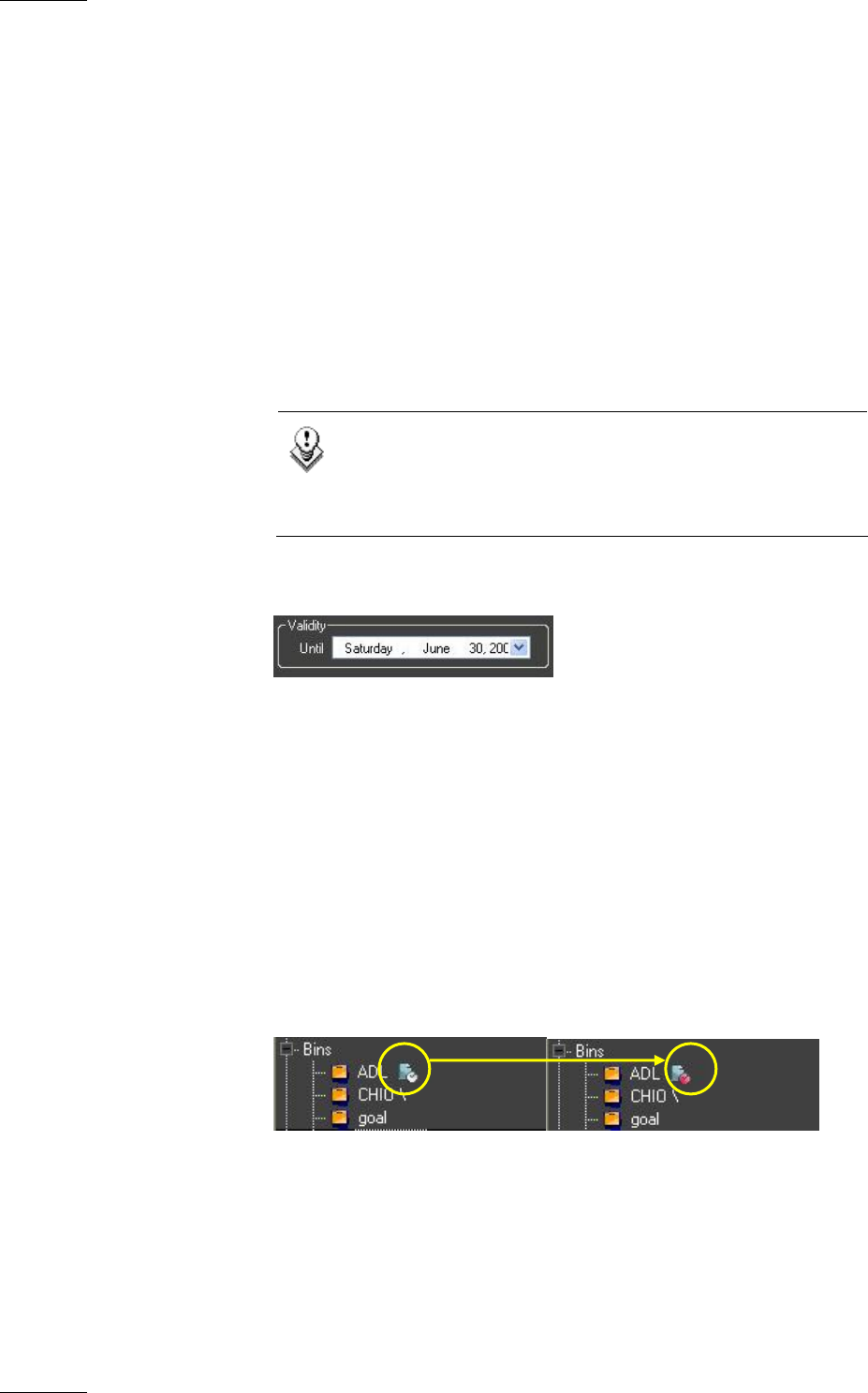
Issue 4.3.C
IP Director Version 4.3 – User Manual – Part 2 – Logging and Browsing
EVS Broadcast Equipment
90
The Recorder criterion allows specifying one or more recorders.
The clips that have been created on one of the selected
recorders fulfil the Recorder criterion.
The play-lists that are stored on one of the selected recorders
fulfil the Recorder criterion.
The Recorder drop-down list gives access to the XT server
structure which displays all the recorders on all XT servers of
the XNet network. In the structure, you can perform the following
selections:
• Select an XT server. All the recorders on this XT server are
automatically selected.
• Select one or more recorders on one or more XT servers.
Note
The XT structure displayed in the Recorder field
depends on the View XT Structure setting defined in
the General tab of the Tools > Settings menu.
VALIDITY DATE
The validity date specifies until when the bin rule will be applied.
The clips or play-lists matching the bin rules will no longer be
copied to the bin from the end of the day specified in the Validity
field. When you create the bin rule, the default validity date is
one day.
The validity date is calculated against the current date and time
defined on the XT server. This is displayed in red font on the top
right corner of the IP Director main window.
The last day before the expiration date, the Bin Rule icon,
displayed next to the bin in the tree structure will turn red to
inform the user that the bin rule will expire at the end of the
current day.