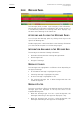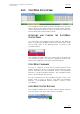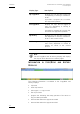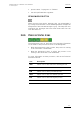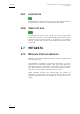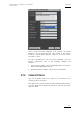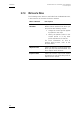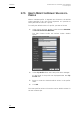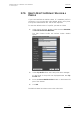User's Manual User Manual
IP Director Version 4.3 – User Manual – Part 1: Introduction
EVS Broadcast Equipment
Issue 4.3.C
2.6.5 COPY/MOVE STATUS PANEL
The Copy/Move Status panel provides information on the clips
that are being or have been copied or moved to another location.
It will only display the moves or copies to another XT server than
the one where the clip was initially stored.
ACCESSING AND CLOSING THE COPY/MOVE
STATUS PANEL
You will access the Copy/Move Status panel via the Message
panel, by selecting Copy/Move Status from the drop-down list on
the top right corner of the Message panel, as shown in the
screenshot below.
The Copy/Move Status panel will remain open even when you
click outside the panel. To close the Copy/Move Status panel,
double-click the V sign on the right of the Message bar.
COPY/MOVE COMMANDS
To copy, i.e. duplicate or move clips to another location on the
same or another XT server, you need to use the Duplicate / Copy
options available from the contextual menu in the Database
Explorer or the Mini Database Explorer. The Copy/Move Status
panel is for informative purpose only.
For more information on the Copy/Move function, refer to the
section “How to Copy or Move a Clip within the Database
Explorer”, in the Database Explorer chapter, in part 2 of this
User Manual.
COPY/MOVE STATUS DISPLAYS
The Copy/Move Status panel provides different displays that the
user can select in the upper right corner of the panel:
31