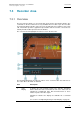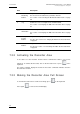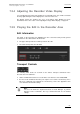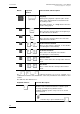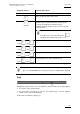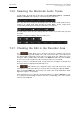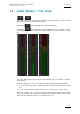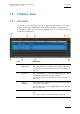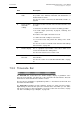User Manual Owner's manual
Issue 6.0.B
IPD Xedio Plugin Version 6.0 – User Manual
EVS Broadcast Equipment – January 2013
82
Area Description
2. Track
Monitoring
Buttons
They reflect the audio type and tracks of the loaded edit and allow
the selection of the audio track you want to monitor.
See section 7.3.6 ‘Selecting the Monitored Audio Tracks’ on page
86.
3. Jog It allows the users to navigate in the loaded material.
See section 7.3.5 ‘Playing the Edit in the Recorder Area’ on page
83.
4. Edit
Information
These fields provide general information on the loaded edit.
See section 7.3.5 ‘Playing the Edit in the Recorder Area’ on page
83.
5. Transport
Control
Buttons
They are used to play the media represented in the timeline.
See also the section 7.3.5 ‘Playing the Edit in the Recorder Area’
on page 83.
6. Validation
Buttons
They are used to check the edit or to flag it as ready to broadcast.
See also the section 7.3.7 ‘Checking the Edit in the Recorder Area’
on page 86.
7.3.2 Activating the Recorder Area
To be able to use the Recorder and the various commands it features, you need to
activate it. To activate the Recorder, click on the Recorder area or press on the
keyboard.
An orange rectangle displayed around the Recorder commands indicates that the
Recorder area is active.
7.3.3 Making the Recorder Area Full Screen
To view the Recorder area as a full-screen image, press on the keyboard.
Press again to revert to the normal display.