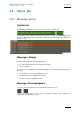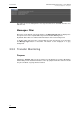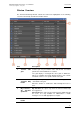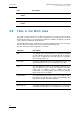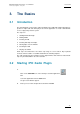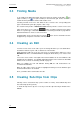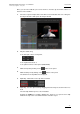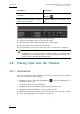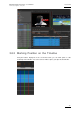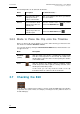User Manual Owner's manual
Issue 6.0.B
IPD Xedio Plugin Version 6.0 – User Manual
EVS Broadcast Equipment – January 2013
20
The following marks can be defined in the timeline:
Name Description To define the mark, …
Nowline blue vertical line, which
displays the current
position on the timeline
click on the timeline ruler where you want to
place the nowline.
Mark IN green vertical line, which
displays the position of a
mark IN point
place the nowline at the requested position
and click the Mark IN button .
Mark OUT red vertical line, which
displays the position of a
mark OUT point
place the nowline at the requested position
and click the Mark OUT button
3.6.3 Mode to Place the Clip onto the Timeline
Before you drag a clip onto the timeline, you need to define the way you want to insert it.
Two modes are available: Overwrite or Insert.
You select the mode by clicking the Overwrite/Insert Mode button, which allows the user
to toggle the mode.
Mode Description
Overwrite
(default)
(white)
adds the media in the timeline, overwriting the existing media
from the selected position. In other words, the media in the
timeline will be removed from the insertion point by the duration
of the added media.
Insert
(colored)
adds the media in the timeline without overwriting existing
media and pushes further right the existing elements of the
timeline placed after this position.
In this mode, you can only insert the media on the clip
boundaries which are common to all selected tracks.
3.7 Checking the Edit
When the edit is completed it is possible to check it. Xedio CleanEdit parses the timeline
for possible errors (lack of video, for example) or missing hi-res files (if this has been set
in Xedio Manager).