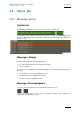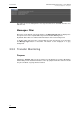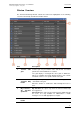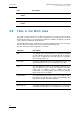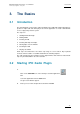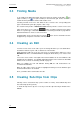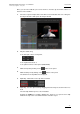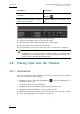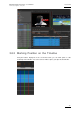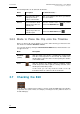User Manual Owner's manual
Issue 6.0.B
IPD Xedio Plugin Version 6.0 – User Manual
EVS Broadcast Equipment – January 2013
14
Area Description
5.
Cancel Job
button
Cancels the transfer job for the selected line.
6. Refresh button
Refreshes the list of transfers.
7.
Clear Selected
button
Clears the line for the selected transfer job from the list.
2.6 Tabs in the Work Area
The number of tabs displayed in the Work Area depends on options purchased, which
allows the customers to have a system customized to their requirements and avoid
working modes that are not needed in their workflow. In addition, the display of each tab
can be enabled or disabled in Xedio Manager.
Any tab in the Work area is automatically selected by placing the mouse over a tab at the
top of the Work area until the tab becomes visible or by clicking the tab.
The table below gives a brief explanation of each tab.
Tab Name Description
Edit The Edit tab is the main workspace for working and finalizing
an edit. Sub-clips and edits are created in this tab. It contains a
Player area, an Audiometers area and a trim area, a Timeline
area and a Recorder area.
Voice Over This tab is entirely dedicated to the recording of voiceover on a
specific audio track over one or several parts of the edit.
Text The Text tab gives access to the Character Generator tool.
This tool allows the users to place text anywhere on the video
image and to combine it with
a graphics layer. The
combination of text and graphics can be saved as template
which can then be re-used later.
Header Maker The Header Maker tab provides a tool to insert a still clip at the
beginning of an edit. This still is created automatically and is
based on information defined in a XML file.
Playout This tab is used to playout an edit, a clip, a log or a log sheet.
Media Importer Through the Media Importer tab, authorized users may import
media that have already been recorded and are in file format.