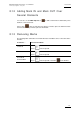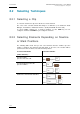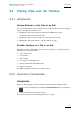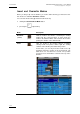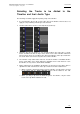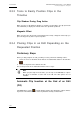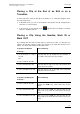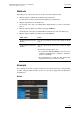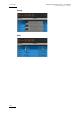User Manual Owner's manual
IPD Xedio Plugin Version 6.0 – User Manual
EVS Broadcast Equipment – January 2013
Issue 6.0.B
113
8.3 Placing Clips onto the Timeline
8.3.1 Introduction
Various Methods to Add Clips to an Edit
There are many different ways to add clips onto your edit. The main methods for placing
a clip to your edit are the following ones:
• Dragging the clip from the Player into a bin when the Fill button is active.
This adds the clip to the end of the timeline.
• Dragging the clip from a bin or nearline to a given position in the edit.
• Dragging the clip from the Player to a given position in the edit.
Possible Positions of a Clip in an Edit
Depending on the Insert/Overwrite mode you have selected, you can drag a clip to the
following positions into the timeline:
• at the end of the clip
• on a transition
• on the nowline
• on a mark IN or mark OUT point
• between a mark IN and mark OUT points
• anywhere in the edit
This will be explained in details in the following sections.
8.3.2 Important Prerequisites
Introduction
Before you drag a clip into an edit, you always need to perform the following actions:
1. Select the Insert or Overwrite mode with the Insert/Overwrite button in the timeline:
2. Select the clip tracks to be added to the edit
This section provides more detailed information on these steps.