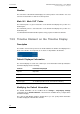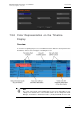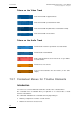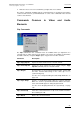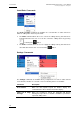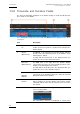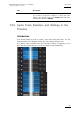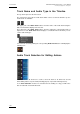User Manual Owner's manual
Issue 6.0.B
IPD Xedio Plugin Version 6.0 – User Manual
EVS Broadcast Equipment – January 2013
92
Nowline
This is the blue vertical marker that displays the current position on the timeline. It is used
to browse in the timeline or mark an insertion position.
Mark IN / Mark OUT Points
The mark IN point is a green vertical line on the timeline that displays the position of a
mark IN point.
The mark OUT point is a red vertical line on the timeline that displays the position of a
mark OUT point.
You will add mark IN and mark OUT points to help you place media in the timeline.
7.5.5 Timeline Element on the Timeline Display
Description
The timeline element is the portion of the media added to the timeline and displayed as a
block on the timeline. It corresponds to one track of a clip added to the timeline:
Default Displayed Information
The element display on a track can contain up to seven information fields. By default, the
information displayed is the following:
Position Information Displayed
Top left Clip name
Top right Element duration
Bottom left TL TC IN (TC IN of the element in the timeline)
Bottom right TL TC OUT (TC OUT of the element in the timeline)
Modifying the Default Information
The default information can be modified via the Settings > Clip Display Settings
command from the Timeline Element contextual menu available when you right-click in
the timeline display.
This calls the Clip Display Settings window where you can specify which information
should be displayed on the timeline elements: