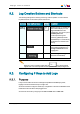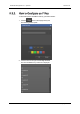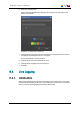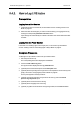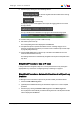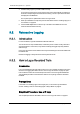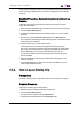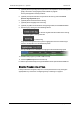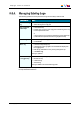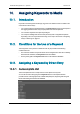User Manual User guide
4. Create as many logs as you want to add to the clip.
As soon as the second log is saved, the clip OUTpoint is automatically recorded at a
timecode corresponding to the frame after the last log. The OUTpoint timecode value
is displayed in the OUTfield.
The clip OUT point is updated each time a new log is saved.
5. Enter clip metadata in the Clip Infos pane as described in section "Creating Clip(s) in a
Live Session" on page 68
6. Click the Save Clip button to save the clip. This button is available as soon as a
name has been entered for the clip.
9.5. Retroactive Logging
9.5.1. Introduction
In some workflows, logs will be added to media later than live.
This can be done on clips created earlier, sometimes just for a reason of easy retrieval of
archived material. In other cases, story editors reviewing the logged clips may decide to
add more logs.
Users may also browse a train loaded on the Player and add logs to timecodes earlier than
the head of train.
Retroactive logging is always done from the Player Session tab.
9.5.2. How to Log a Recorded Train
Introduction
Logs can be added to a train later than the live event. The complete procedure is the same
as for the Live logging described in section "How to Log LIVE Action" on page 76, apart
from the fact that users will use the transport functions to move through the loaded train.
The simplified procedure for the automatic creation of a clip at log creation is described
hereafter.
Prerequisites
Load a train or a recording ingest on the Player pane, in one of the ways described in
section "Loading a Train or a Recording Ingest in Player Mode" on page 51.
Simplified Procedure: Use of F keys
The complete procedure is described in section "How to Log LIVE Action" on page 76.
78 9. Adding Logsto Media
EVS Broadcast Equipment S.A. - April2013 Issue 06.15.B