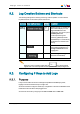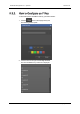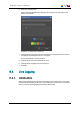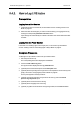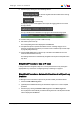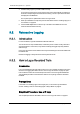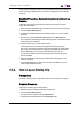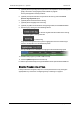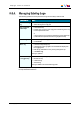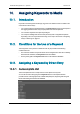User Manual User guide
9.2. Log Creation Buttons and Shortcuts
The following table gives the meaning of each log creation operation. A button and/or a
keyboard shortcut can be used to perform each action.
Operation User Interface Button
Keyboard
Shortcut
Description
Create a
New Log
Starts a new log, i.e. catches the
timecode and displays it in the
Log Timecode field of the
Logging pane. The cursor is put in
the Description field.
In case a previous log had
previously grabbed (timecode
and metadata), it is automatically
saved before the creation of the
new log.
Get TC - Grabs the timecode for the log
being created and displays it in
the Log Timecode field of the
Logging pane.
Save Log - Saves the log previously grabbed
(timecode and metadata).
Note
When the cursor is located in a text area, the key can be pressed
together with one of the keyboard shortcut to perform the corresponding action.
9.3. Configuring F Keys to Add Logs
9.3.1. Purpose
F keys can be used as shortcuts to add logs with predefined metadata (keywords,
highlight color and/or interest level) in a single click.
Shortcuts need to be configured. The F keys configuration is saved in the database and is
therefore the same for all the IPClipLogger users.
24 shortcuts can be set by using keys F1 to F12 and CTRL+F1 to CTRL+F12.
IPClipLogger- Version 6.15- User Manual
9. Adding Logsto Media 73