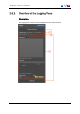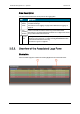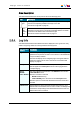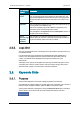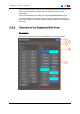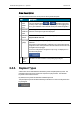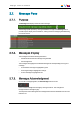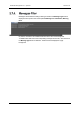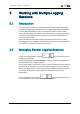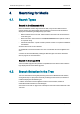User Manual User guide
Area Description
The table below describes the various parts of the Keywords Grid pane:
Area Description
1. Keyword
Grid
Mode
icon
This icon displays either or depending on the pane
currently active: Clip for the Clip Infos pane, Log for the Logging pane.
So, it gives indication on the element the keyword will be assigned to.
2. Keyword
Grids List
field
This field gives the list of available keyword grids. It allows the
selection of the keyword grid to be displayed.
3. Add Grid
button
This button is used to display the keyword grid just selected in the
Keyword Grids List field.
4. Keywords
grid(s)
This area displays the keyword grid(s) selected in the Keyword Grids
List field.
Keywords may be highlighted in a different color. The background and
foreground colors of a keyword are set within IPDirector and cannot be
changed from IPClipLogger.
As soon as a keyword is assigned to a clip or log, it is displayed on a
dark blue background:
5. Remove
Grid
button
This button is used to hide the corresponding keyword grid.
2.6.3. Keyword Types
A distinction can be made between standard keywords and participant keywords. The
participant keywords can be used for the competitor or player names. The standard
keywords can be used for actions.
By default, the keywords are defined as standard keywords.
The participant keywords are differentiated by a little blue icon next to the keyword in the
keyword grids.
38 2. User Interface
EVS Broadcast Equipment S.A. - April2013 Issue 06.15.B