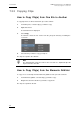User's Manual
IPBrowse Version 6.0 – User Manual
EVS Broadcast Equipment – November 2012
Issue 6.0.B
71
How to Activate the Auto Send Mode on a Bin
The Auto Send mode is specific to a bin. It can be activated for some of the bins and
disabled for other ones.
To activate the Auto Send mode for a bin, proceed as follows:
1.
Click the tab corresponding to the bin for which you want to set the Auto Send
mode.
2. Click the Auto Send button.
A contextual menu shows all the possible destinations.
3.
Select one of the targets.
The target is flagged and the Auto Send button is highlighted:
4.
Repeat steps 2 and 3 if you want to select an additional target.
Clips will be automatically sent to the selected target(s) as soon as they are put into the
bin.
The Auto send mode can be disabled in the same way it has been activated: follow steps
1 to 4 above.
8.3.4 Sending Bin as Clips
Purpose and Context of Use
Users will choose this mode when the clips gathered for their edit are not in a defined and
final order in the bin. For example, sequences obtained at different points in time and
collected as the best moments of an event can be put in the same bin but need to be re-
organized in the edit.
Transfer Limitation
If some clips from the bin do not have a hi-res element, all the clips will be transferred
except those ones.