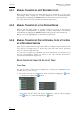User's Manual User guide
Issue 1.1.B INSIO Version 1.1
–
User Manual
EVS Broadcast Equipment – October 2010
96
6.5.1 MANUAL TRANSFER OF JUST RECORDED CLIPS
When a take has just been recorded and saved, as described in section 5.3.3
‘Recording a Take’ on page 61, it can be transferred to the predefined transfer
de
stination(s) by tapping the Transfer button at the bottom of the Record tab.
The clips saved for the selected take will then be transferred.
6.5.2 MANUAL TRANSFER OF A CLIP DURING REVIEW
When a clip has been loaded on a player channel for review, as described in
section 5.4.3 ‘Loading Media’ on page 68, it can be transferred to the transfer
de
stination(s) by tapping the Transfer button at the bottom of the Review tab.
Only the selected (highlighted) clip will then be transferred.
6.5.3 MANUAL TRANSFER OF ONE OR SEVERAL CLIPS AT THE END
OF A
RECORDING SESSION
Clips are not always transferred just after their recording but can be transferred at
once after a recording session or at the end of the day. This can be performed
from one of the two Clip List tabs.
You can select a single clip or multiple clips to be transferred. You can also select
the line corresponding to a take or a scene, so, the clips from the entire take or
scene will be transferred respectively.
SELECTING CLIPS FROM THE CLIP LIST TABS
Tree View
The list of scenes or takes can be displayed in a collapsed or expanded view to
facilitate the selection of clips.
• The Scene view can be expanded to show its takes by tapping the button
or collapsed by tapping the button.
In the same way, the Take view can be expanded to show its clips by tapping
the button or collapsed by tapping the button.