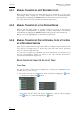User's Manual User guide
Issue 1.1.B INSIO Version 1.1
–
User Manual
EVS Broadcast Equipment – October 2010
94
Clip Selection Buttons
A series of buttons allows the multiselection of clips to be transferred as well as
filter to sort clips on their transfer status, their take rating level or take
acceptance status.
List of clips
This area displays the list of all the scenes, takes and clips for the episode
selected in the Episode/Program field.
The take rating and take acceptance status are displayed at the end of each take
line.
When transfer has been initialized, one or two colored icons are displayed at the
end of each line and give direct information on the transfer status of each clip.
Clip Management Buttons
Transfer button: initiates the transfer of the selected clip(s).
Delete button: delete the selected clip(s).
6.3 TRANSFER PARAMETERS
The ability to transfer clips must be enabled in Setup > User > General > Clip
Options. Otherwise, Transfer buttons are dimmed. Refer to section 3.2 ‘User
Ge
neral Settings’ on page 10.
6.3.1 TRANSFER MODES
The transfer function can be performed manually by the operator or automatically.
Refer to sections 6.4 ‘Automatic Transfer’ on page 95 and 6.5 ‘Manual Transfer’
o
n page 95 for more details on both transfer modes.
6.3.2 TRANSFER DESTINATIONS
Transfer destinations must be defined beforehand in Setup > User > Predefined
Configurations > Format, Name & Destination > Configure Destinations.
As clips may be transferred to a maximum of two transfer destinations, the
destinations used for the project must be selected in Setup > User > Predefined
Configurations > Format, Name & Destination > Destination Selection. Refer to
section 3.3.1 ‘Prerequisites’ on page 12 for the list of steps involved in the
def
inition of transfer destinations.
However, under some conditions, users can change the selected destination(s)
from the Transfer button. Refer to section 6.5.4 ‘Destination Change’ on page 98.