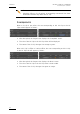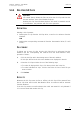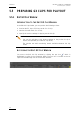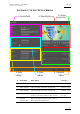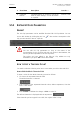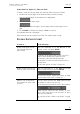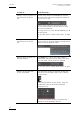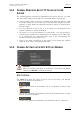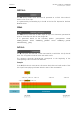User's Manual Owner manual
GX server – Version 1.5 – Users Manual
EVS Broadcast Equipment – September 2011
Issue 1.5.A
43
Field Name Description Values
(grey): The original files used in
the GX clip are being imported to the
Raw Material drive.
Progress Progress bar to show the
progress of the upload to
the GX Clips drive
The progress bar displays:
•
Which percentage of the file has
already been
copied during the
upload process
•
‘Completed’ once the upload is
finished.
• ‘None’ when the file has not been
uploaded last.
Action Displays icons corresponding to possible actions on the GX clips:
• : preview the GX clip taking into account all defined settings.
The elements in the preview are equivalent to the preview in the
Edit GX Clip window.
• : opens the Edit GX Clip window to edit the GX clip
5.4.3 SWITCHING GX CLIPS ONLINE OR OFFLINE
PRINCIPLES
Offline GX clips are defined in the GX server database but not yet uploaded on
the GX Clips drive. When GX clips are offline, they are fully editable and can be
edited in the Edit GX Clips window (See also section 5.5).
When the clips are ready for playout, you need to upload them to the GX Clips
drive: this is the process of putting the GX clips online. Only the GX clips
imported using the Direct Import option are automatically put online.
Important
Online GX clips only will be visible to the protocol clients when the GX
server will be started.
PROCEDURE
To put a GX clip online or to take it offline, proceed as follows:
1. In the GX Clips tab, select the GX clips to be put online/offline
2. Press the Switch online/offline button.
During an upload, the progress bar shows how much of the GX Clip has been
copied to the GX Clips drive.