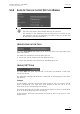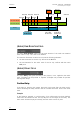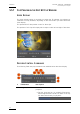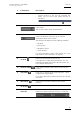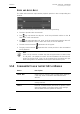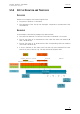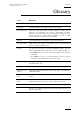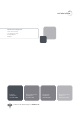User's Manual User guide
GX server – Version 1.0 – User’s Manual
EVS Broadcast Equipment – February 2011
Issue 1.0.C
55
# Field/Button Description
• As you preview the GX clip, the marker shows the
current position in the GX clip
. Dragging the
bullet, you can also scrub along the clip to
preview it.
2. Current TC
Shows the timecode of the current position in the GX
clip preview.
The GX clip always starts at 00:00:00:00.
3. Total Duration
Shows the protocol duration of the GX clip, this
means the duration of the GX clip as it will be
displayed to the protocol clients.
The duration will depend on the following elements:
• IN point
• OUT points
• Number of loops
• Loop duration
For more information, refer to the section 5.5.9 ‘GX
Clip Duration and Timecodes’, on page 57.
4.
Go to IN
Recues to the IN point of the GX clip.
If the IN point is higher than 00:00:00:00, it is not
possible to preview before then IN point unless the
user changes the IN point.
5.
Previous Frame
Goes to the previous frame relative to the current
position.
6.
Play/Pause
Plays from or pauses at the current position. This is
a Play/Pause toggle button.
If you press this button at the end of the clip, the clip
will recue.
7.
Next Frame
Goes to the next frame relative to the current
position.
8.
Go to OUT
Goes to the OUT point of the GX clip.
9.
Video Track
Selection
Radio buttons that allow selecting which video
element you want to preview (fill, key or fill & key):