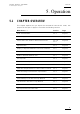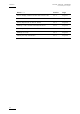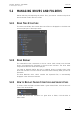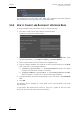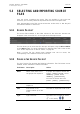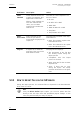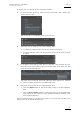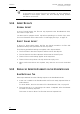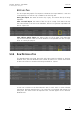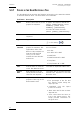User's Manual User guide
Issue 1.0.C
GX server – Version 1.0 – User’s Manual
EVS Broadcast Equipment – February 2011
32
Note
If the import
of a source file does not succeed, an error message is
displayed in the Progress column. The error message tooltip provides
information on the error.
5.3.4 IMPORT RESULTS
NORMAL IMPORT
In case of normal import, the files are only imported to the Raw Materials drive,
not to the GX Clips drive.
You then need to prepare the GX clip before uploading it to the GX Clips drive.
For more information refer to the section 5.4 ‘Managing GX Clips’, on page 37.
DIRECT ONLINE IMPORT
In case of a direct online import, the files are directly created as GX files with
predefined settings and uploaded to the GX Clips drive.
The following predefined settings are applied in this import method:
• The first frame in the video sequence will be used as the IN point.
• The last frame in the video sequence will be used as the OUT point.
• There will be no audio delays applied to the sequences.
• There will be no loop values: the clip will be set to play once.
• Where audio associations are required, they must be set on each individual
clip.
5.3.5 DISPLAY OF IMPORTED ELEMENTS ON THE USER INTERFACE
RAW MATERIALS TAB
Both import methods have the following impact on the Raw Materials tab:
• A new row is added on the Raw Materials tab for each newly imported video or
audio element.
For more details, see also the section 5.3.6 ‘Raw Materials Tab’, on page 33.
• The progress bar in a row displays the status ‘Completed’ after the element
has been successfully imported.
This status is reset to ‘None’ for files that were not imported last.