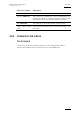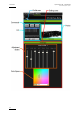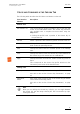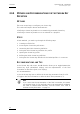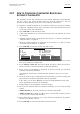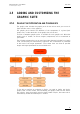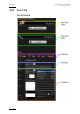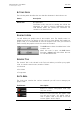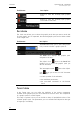User's Manual
Epsio Version 1.63 – User’s Manual
EVS Broadcast Equipment – May 2011
Issue 1.63.C
47
FIELDS AND COMMANDS IN THE CHROMA TAB
The following table describes the field boxes and buttons on the tab:
User Interface
Element
Description
Profiles area
EVS Profiles list Lists the chroma key profiles available in the Chroma Key edit
screen of the LSM Remote Panel. The chroma key preview is
only available once a snapshot has been taken using the
Snap button:
• Clicking the profile loads a preview of the chroma key on
the preview area.
Preview Shows a preview of the chroma key profile selected in the list.
Snap Clicking this button snaps the current image from PGM1 and
loads it onto the operating monitor.
Load Clicking this button loads the selected profile in the Settings
area.
Save Clicking this button saves the chroma key values defined for
the chroma key profile loaded into the CHROMA tab.
Apply Clicking this button activates the loaded chroma key profile in
Epsio.
This corresponds to the chroma key profile selection in the
Chroma Key edit screen of the Remote Panel.
Settings area
Color space Shows the color range for the chroma key definition.
Also refer to the section ‘Chroma Key Parameters’, on page
42.
Adjustment
sliders
Each slider allows modifying one of the chroma key parameter
of the loaded chroma key profile.
Also refer to the section ‘Chroma Key Parameters’, on page
42.
Note
When you are refining the Chroma key in Epsio, you can toggle between
the chroma key and the image showing the final incrustation by right-
clicking the mouse.