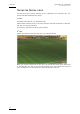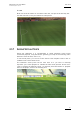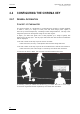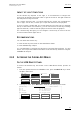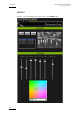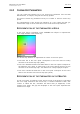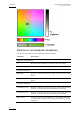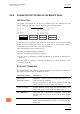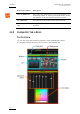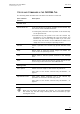User's Manual User guide
Epsio Version 1.60
–
User’s Manual
EVS Broadcast Equipment – July 2010
Issue 1.60.C
IMPACT OF LIGHT CONDITIONS
As the chroma key depends on the light, it is recommended to configure the
chroma key 30 minutes before the match to get the closest to the light conditions
that will prevail during the match.
For a match during the day, you should perform two chroma key configurations:
one for light, one for dark, to allow you to cope with shadows on the playfield.
In case you have a bright light, but a large shadow across the field (for example
the top of the stadium roof structure), you can also make a chroma key matching
light and shadows, in which case the players would be under the graphics.
For a match during the night, you can configure a chroma key as soon as the sun
is down and the stadium lights are on.
RECOMMENDATIONS
You can define the chroma key:
• in the chroma key edit screen on the LSM Remote Panel
• in the CHROMA tag in Epsio.
It is recommended to configure the chroma key using the Remote Panel. For this
reason, we will provide minimal information on the chroma key definition using the
CHROMA tab in Epsio.
2.4.2 ACCESSING THE CHROMA KEY MENUS
ON THE LSM REMOTE PANEL
To access the Chroma Key edit screen on the LSM Remote Panel, proceed as
follows:
1. From the operational menu in PGM/PRV mode, press the SHIFT+D key to enter
the Epsio main menu:
Rst Cam Local Sync Prv Epsio
Cam A Cam B
The Offside menu opens:
ChromaK OSD
Graph <--Calib Calib -->
2. In the Epsio menu, press SHIFT+B to enter the Chroma Key edit screen.
Chroma key Server Edit Screen
F1: X F5: X Transition
F2: Y F6: Y Transition
F3: Width F7: Black Level
F4: Height F8: Toggle View
Auto Save Save As Quit
Profile 1 Profile 2 Profile 3 Profile 4
You will configure the chroma key from this menu.
29