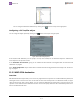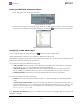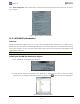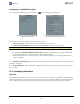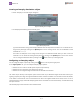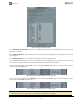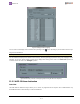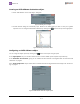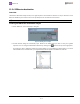User Guide Instruction Manual
ENGSoft v1.5
This document is the exclusive property of OpenCube Technologies SAS and cannot be reproduced or distributed without prior authorization
36 / 63
Creating an Interplay destination subject
n Select"Interplay"inthe'Newsubject'dialogbox.
Figure 57: Selecting the new subject
n AnInterplaybrowserdialogwillautomaticallyopen.
Figure 58: Interplay browser
TypeinthedestinationcatalogoftheInterplaydatabasewheretheclipswillbecheckedin.Youcanbrowsethecat-
aloghierarchydirectlybyclickingonthe[Browse]buttoninthe"Catalog"section. YoucanuseENGSofttocreate
subfoldersofCatalogs.
Thenselecttheworkspaceonthestorageserverandtypeinthedestinationfolderwhereyouwanttostorethe
mediafiles.Youcanbrowsethecataloghierarchydirectlybyclickingonthe[Browse]buttoninthe"Path"section.
Youcanchangethedestinationlaterbyclickingonthe buttononthetopoftheingestpanel.
Configuring an Interplay subject
Youcanchangethesubject'soptionsbyclickingonthe buttononthetopoftheingestpanel.
Inthe"Ingest options"tab,youcanmodifytheInterplaysubjectoptions:
l WhetherornottocreateanAvid®systemcompliantoutputdirectory.
l Whetherornottogenerateaproxyresolutionfortheclip.
l Whetherornottoingestthehighresolutionwiththeeditwhilerecordfeature.
The"CreateoutputdirectoryasAvidsystem"optioncreatesafolderinyourdestinationtargetwiththesamenameasyour
ingestingcomputerplusadigit.Theingestedmediafileswillbecreatedinthisfolder.Oncethefoldercontains10,000files,
anew folderiscreatedwhosenameisincrementedandinwhichnewingestedmediawillbestored, andsoon.Thisis
requiredinordertocomplywithAvid®Interplayspecifications.Thefoldersarecreatedautomatically.Itisadvisabletokeep
theoptionchecked.
Theavailableproxyformatsarelistedinthescreenshotbelow: