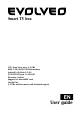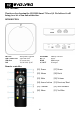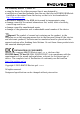User guide
36
Status bar
a. b. c. d. e. f. g.
a. Back e. Volume Up
b. Home green f. Turn Off
c. Current apps g. Hide status bar
d. Volume Down
Plug EVOLVEO Smart TV box Q4 device with HDMI cykle to your TV set. Use 230
V wall charter to power up Android box. Once system boot click on the small
white rectangle made up of six squares in the top right corner of the TV screen,
this will open the “Applications” menu on your Android device.
WiFi connection
Open the “Settings” icon. Scroll back up the left side menu until you’ve reached
the “Wi-Fi” tab under the “WIRELESS & NETWORKS” then flick the switch on the
top right corner to “ON” and after a few seconds choose your wireless network,
enter the security key, and wait for the device to connect to your home
network.
LAN connection
Open the “Settings” icon and choose “Ethernet”.
Note: Connecting this product to WiFi network requires its location in the direct line of sight from
most commonly used access points at a distance of not more than 6 m. WiFi signal strength
indicator for this product is only informative. If any problems arise with connecting to WiFi
network, reduce the distance between the device and the access point.
APPLICATION
Click on the top right corner on the EVOLVEO Smart TV box Q4 home screen.
You will call up the list of the installed applications. You will run the chosen
application by a short click. You can create a shortcut on the home screen by
holding and move the application icon by drag and drop. For deleting it from
the home screen move the icon by drag and drop it to the top part of the screen
to the icon “Delete”.
You can add the following types of items into the Home screen:
1. Applications: Adding the application links, web pages bookmarks, favourite
contacts, localities on the Maps, Gmail name tag, Playlist and many other
items. Available links depend on the installed applications.
2. Widgets: Adding any of the amounts of the different mini applications
(Widgets) to own Home screen, including the clock widget, audio player,
photo frame, Google searching bar, the charging administrator, Calendar