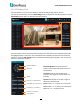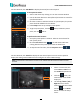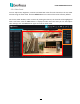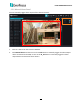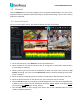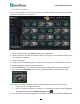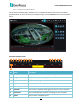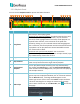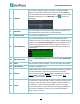User Manual
H.265 VANGUARD II Series
154
6
Snapshot
Click to take a snapshot (.jpg) of a channel, a message window
appears on the bottom-right corner of the screen. Click Folder to
open the folder to find the snapshot images. To change the manual
snapshot storage path, on the Menu Bar, click to enter the
setup page.
7
Download
Click to download recordings for a single channel. To perform the
Download function, please refer to 5.3.4 Download.
8
Playback Speed
Click to select a playback speed.
9
Play All Windows
Click to start playing back multi-channel simultaneously with
different start time. This function is useful under the Multi-Channel
Playback mode (Synchronized playback must be disabled). On the
Time Bar, directly click on each channel to select the start time, a
red line (Time Indicator) will be displayed indicating the selected
playback time.
10
Stop Playback All
Click the Stop Playback All button can stop the Play All Windows
mode.
11
Audio
Click to switch on/off the speaker. You can also adjust the volume.
12
Time Indicator
Indicates the playback time.
13
Time Bar
Double click on the time bar at a certain time will start playing back
from the clicked time. The colors on the time bar represent
different recording types. Green: Normal and Manual recordings;
Yellow: Motion recordings; Orange: Alarm recordings; Blue:
Intelligent, Sound, Tamper.
14
Fisheye
If the channel is connected with a fisheye camera, the Fisheye icon
will appear. Click the Fisheye icon to display the Fisheye panel on
the right side. To exit the Fisheye window, click the icon again.
On the Fisheye panel, you can select the mounting type based on
your fisheye installation, and then you can choose the display
mode to suit your needs.