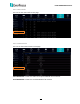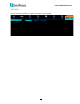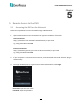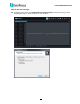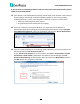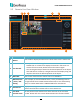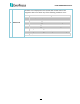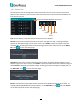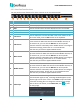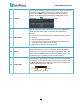User Manual
H.265 VANGUARD II Series
143
5.2.2 Live View Function Icons
You can perform some functions for all the cameras on the Live View window.
1 2
3
4
5 6
7 8
9
10
11
12
14
13
No.
Name
Description
1
Divide Screen
Click to select a layout.
2
Play
Click to display all camera streams on the Live window.
3
Stop
Click to close all camera streams displayed on the Live window.
4
Original Aspect Ratio
Click to display all the live streams with original aspect ratio.
5
Stretch
Click to stretch all the live streams on the Live window.
6
Full Screen
Click to display the Live View window in full screen mode. To exit
full screen mode, press the ESC button on the keyboard.
7
Sub Stream
Click to switch all live streams to Sub Stream. If you want to set up
some streams for Main and some for Sub or Mobile streams, on
the Camera List, you can click the Bitrate icon of the specific
channels and then select Main, Sub or Mobile Stream. To configure
Sub Stream settings, please refer to 4.2.1.2 Sub Stream.
Note that only IP cameras support Mobile Stream.
8
Main Stream
Click to switch all live streams to Main Stream. If you want to set
up some streams for Main and some for Sub or Mobile streams, on
the Camera List, you can click the Bitrate icon of the specific
channels and then select Main, Sub or Mobile Stream. To configure
Main Stream settings, please refer to 4.2.1.1 Main Stream.
Note that only IP cameras support Mobile Stream.
9
Mobile Stream
Click to switch all live streams to Mobile Stream. If you want to set
up some streams for Main and some for Sub or Mobile streams, on
the Camera List, you can click the Bitrate icon of the specific
channels and then select Main, Sub or Mobile Stream.To configure
Mobile Stream settings, please refer to 4.2.1.3 Mobile Stream.
Note that only IP cameras support Mobile Stream.
10
Video Clips
Click to start manual recording of all channels on the Live window.
Click the button again to stop, a message window appears on the
bottom-right corner of the screen. Click Folder to open the folder
to find the recording files. To change the manual record storage
path or select a file format, on the Menu Bar, click to enter
the setup page.