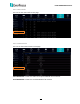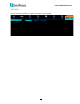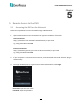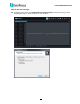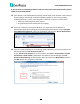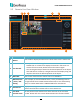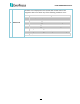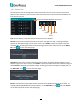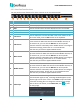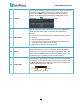User Manual
H.265 VANGUARD II Series
140
5.2 Remote Live View Window
5 4
1
2
6
4
7
3
No.
Name
Description
1
Camera List
Button
Click to hide or display the Camera List. Please refer to 5.2.1 Camera List.
2
Live Channel
You can perform the following functions on each channel:
a. Double-click on a channel can display the channel in full screen. To
exit the full screen mode, double-click on the channel again.
b. You can drag and drop a channel to the desired position on the layout.
Click and hold on a channel, a Drag Channel icon will display. Drag and
drop the channel to the desired position on the layout.
3
Menu Bar
Click to enter each menu bar. Please refer to 4. OSD Menu.
4
Manual Alarm
/ Color / PTZ
Setting
Click to display or hide the Manual Alarm / Color / PTZ Setting Panel on
the right-side of the Live View window. Please refer to 5.2.3 PTZ Setting
Panel; 5.2.4 Color Panel and 5.2.5 Manual Alarm for more details.
5
Camera List
Displays the Analog cameras and IP cameras. You can click on the icons to
perform some functions. Please refer to 5.2.1 Camera List.
6
Live View
Function Icons
You can perform some functions for all the cameras on the Live View
window. Please refer to 5.2.2 Live View Function Icons for more details.