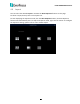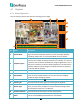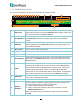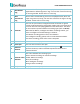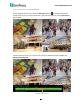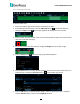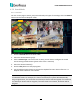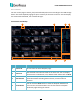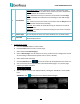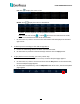User Manual
H.265 VANGUARD II Series
98
12
Add Default
Tag
Click to add a default tag to the current playback time, which will be
applied with a default Tag Name “Tag”. You can then search for the tag
on the Tag window. Please refer to 4.7.3.5 Tag.
13
Add
Customized
Tag
Click to add a customized tag to the current playback time, which can
input a tag name to the tag. You can then search for the tag on the Tag
window. Please refer to 4.7.3.5 Tag.
14
Time Bar
You can use your mouse to drag the time bar to the left or right to
search the desired time for playing back. Single-click on the time bar at
a certain time will start playing back from the clicked time. The colors
on the time bar represent different recording types (refer to No.18).
Note that for Motion, Intelligent and Alarm recording to work, you
have to configure the related settings in advance.
For Motion recording, please refer to 4.1.6 Motion.
For Intelligent recording, please refer to 4.1.8.9 Record Schedule.
For Alarm recording, please refer to 4.3.5 Exception.
15
Time Indicator
Indicates the current playback time.
16
Time Span
You can click to select a time span.
17
Selected
Channel
The selected channel will be applied with an Eye icon . You can
perform the Zoom, Audio or Manual Snapshot functions for the
selected channel.
18
Time Bar Color
Indicator
The colors indicate the recording types.
Green: Normal recordings or manual recordings.
Yellow: Motion recordings.
Red: I/O recordings.
Blue: Intelligent recordings.
Orange: Alarm recordings.
19
Playback Date
Displays the selected playback date.