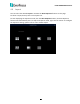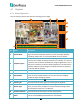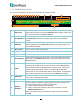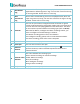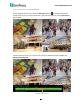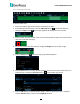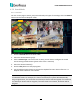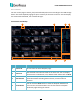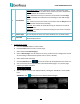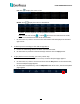User Manual
H.265 VANGUARD II Series
96
4.7 Playback
4.7.1 General Operation
You can search and then play back the recordings on this page.
5
6
8
1
4
2
3
9
7
No.
Name
Description
1
Search Mode
Click to enter each Search mode (General, Events, Time-period, Smart,
Tag, External File, Snapshot and Slice) to search and play back the
recordings. Please refer to 4.7.3 Search Mode for more details.
2
Playback Layout
The layout divisions will be automatically assigned by the system
based on the number of selected channels. For example, if 1 channel
is selected, the system will automatically assign single-division; if 2~4
channels are selected, 4-division will be assigned; if 5~9 channels are
selected, 9-division will be assigned; if 10~16 channels are selected,
16-division will be assigned.
3
Status Icon
Displays the playback status, such as speed, play, stop or step.
4
Close Button
You can click the Close button to close the Playback window and
return to the Live View window. You can also close the Playback
window by right-clicking the mouse.
5
Date
Click the Calendar button to display the calendar and select a date.
6
Search Type
Select the desired search types or stream type for playback.
7
Stream Type
Select a stream type of the source recordings. For this function to
work, you will have to configure the Record Stream setting to Dual
Streams (please refer to 4.2.2.1 Record).
8
Channel Selection
Select the desired channel(s) to search and play back.
9
Playback Control
Panel
You can use the playback control panel for playback operation. Please
refer to 4.7.2 Playback Control Panel for more details.