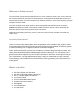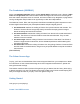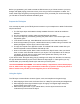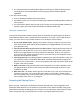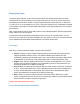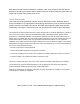User's Manual
● The Tutorial Scenarios included with the Golem Arcana App will walk you through how to
use the stylus to scan and activate the various playing pieces and their individual
capabilities.
If your stylus stops working:
● First, try replacing the batteries and reconnecting.
● If that doesn’t work, you can reboot the stylus by simultaneously holding all three buttons for
a few seconds.
● If a reboot doesn’t get the stylus up and running, restore it to its factory default condition by
inserting a paper clip in the small hole located just inside the battery door.
Using the Control Card
The Control Card provides access to deeper levels of information and gives players the ability to
make selections without using a mobile device’s touchscreen. Of course, if your mobile device is
handy, you can it use it for any of these f unctions. You can tap the Control Card to:
● Get an Army Status report. Tapping “Army Status” brings up a report on your own Army;
touch the arrows on either side of the Army Status icon to toggle between your army and
your opponent’s army.
● View the Ancient Ones in play and access their powers. Tapping the Ancient Ones icon
brings up the first Ancient One in your army. Use the arrows on either side of the Ancient
Ones icon to toggle between your Ancient Ones and, ultimately, those of your opponent.
(You can view your opponent’ s Ancient Ones so you know what you’re up against, but you
obviously c an’t access their powers!)
● View the game map. If something happens to displace your game pieces (damn cats!), you
can check the location of all Golems, Mana Wells, and other status effects by tapping the
Map icon on the Control Card. To “zoom” into a specific part of the map use the stylus to tap
a region in the area of interest.
● Make a selection. Whenever the Golem Arcana App asks you to make a selection, touch
the appropriate Rune Symbol on the Control Card rather than tapping the screen of your
smartphone or tablet.
● Enter dice rolls. The Golem Arcana App can roll the dice for you, but you can roll the dice
yourself if you’d prefer. If you choose this option, after you roll the dice, use the number
icons on the back of the Control Card to enter your dice roll. You’d tap the “7” icon twice in a
row to indicate a dice roll of 77, for example.
Preparing the Playing Pieces
Before you play, carefully peel off the banner stickers and wrap them over the flagpoles. Once
assembled, these banners fit in the small hole on the base of each Golem miniature. During play,
these banners will help you distinguish your Golems from your opponents’ Golems and from each
other. The App will help you place banners on each of your figures before each game.