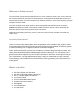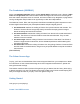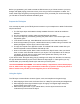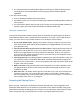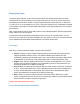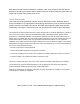User's Manual
Before you get started, you’ll need to create an HBS Account so you’ll have access to your army
designs and digital playing pieces even when you’re using a friend’s smartphone or tablet. The
Golem Arcana App will guide you through this process. Once you create your account and sign in,
you’ll be able to access the tutorials and start a game.
Prepare the TDI Stylus
Your next step is power up the TDI Stylus and connect it to your smartphone or tablet. Follow these
simple instructions
1. The TDI Stylus ships with batteries already i nstalled. Remove to red tab to enable the
batteries.
2. On your smartphone or tablet, make sure that Bluetooth is enabled.
3. Turn on the Stylus by momentarily pressing the power button. You’ll see the light on the
Stlyus blink green.
4. In the Golem Arcana App, select Bluetooth f rom the main menu and then tap “Scan.”
5. Once the App locates your stylus, a default device name (a random string of numbers and
letters) will appear. Tap the stylus’ name on the screen.
6. The App will request a four digit PIN number. The default PIN number is 0000. Use your
devices keyboard to enter the default PIN and tap “OK”
7. Once is connected, tap the “Menu” button and then the “Stylus” button. Here you should
enter a custom name and PIN number for your stylus. This is important to do so that you
can identify and pair with your stylus when other styluses are close by, such as at
Organized Play events or conventions.
If your device “loses” the stylus during play (by walking too far away from the table, for instance),
the App should automatically re-pair when it detects the stylus again. In future games you only
need to select your personally named stylus and enter your PIN to pair it.
<STYLUS DIAGRAM GOES HERE. Text callouts: Battery compartment, Power button (tap to
turn on, hold to turn off), Trigger, Info button, Conductive tip (can be used on your phone or
tablet’s touchscreen), Reader (used to tap game pieces on the tabletop)>
Using the Stylus
The TDI stylus connects Golem Arcana’s figures, cards, and map tiles to the game’s App.
● When tapping a Golem c ard, the Control Card, or a Map Tile, point the stylus straight down.
● When tapping a Golem figure hold the stylus at roughly a 45 degree angle and tap the
angled surface of the figure’s base.
● When touching the screen of your mobile device, turn the stylus around to use the
conductive tip on the back of the stylus.