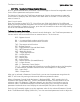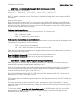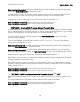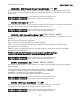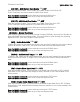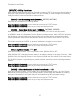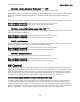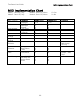Owners Manual
TimeFactor User Guide Restoring Factory Settings/Software Updates
59
Restoring Factory Settings/Software Updates
Restoring Factory System Settings
To restore System settings, power up TimeFactor while simultaneously pressing the Right
Footswitch and the Encoder until [CLEAR SETUP] is displayed.
Restoring Factory Presets and System Settings
CAUTION: This function will overwrite any Presets that you have saved.
To restore Factory Presets and all System settings, power up TimeFactor while simultaneously
pressing the Middle Footswitch and the Encoder until [INITIALIZING] is displayed.
Software Updates
Occasionally, Eventide will release software updates for its Factor series pedals. These updates
can be installed to the TimeFactor via USB. To enable the software update, power up while
pressing the Middle Footswitch until [UPDATE] is displayed.
TimeFactor’s software can be updated with the Eventide Direct Updater application. This
application comes bundled with the H9 Control desktop application, but it can also be
downloaded individually from the website.
To update TimeFactor via H9 Control, please complete the following steps:
1) Download and Install H9 control for your appropriate OS from the H9 support
page: http://eventide.com/AudioDivision/Support/Stompboxes/H9.aspx
2) Connect your TimeFactor Pedal to your computer using a standard USB cable (not
provided by Eventide).
3) Launch the H9 Control application. If you have not yet registered your pedal, you
will be prompted to enter your Eventide user account and password.
4) If H9 Control doesn’t automatically launch the bundled application, Eventide Direct
Updater, click the “Pedal” tab at the bottom of the window, select “Update
Stompbox’s Software,” and launch the Direct Updater application. Follow the steps
listed in the Updater. You will be prompted for your Eventide user account and
password.
To update TimeFactor via the Eventide Direct Updater installed directly without H9 Control:
1) Download and Install the latest version of Eventide Direct Updater from the
TimeFactor Support Page. You must log in to Eventide.com and register your
TimeFactor to do this.
2) Connect your TimeFactor Pedal to your computer using a standard USB cable (not
provided by Eventide).
3) Launch the Eventide Direct Updater application. This can take up to 1 minute as
the software recognizes the pedal.
4) Select the System Version from the Available Updates list and click the Update
button.
5) When prompted for a username and password, enter your Eventide.com username
and password.
6) Review the Release Notes and License Agreement displayed by the Eventide Direct
Updater.
Further information on software updating can be found at
www.eventide.com/AudioDivision.asp