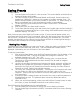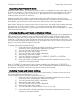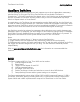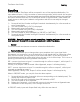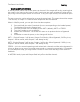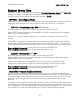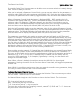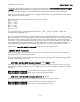Owners Manual
TimeFactor User Guide System Menu Tree
49
Or consider Delay Time. You may want to be able to use a remote switch to instantly change
from 100 ms of delay to 250 ms.
After you’ve selected a Parameter Control Knob, you can set two values for the parameter; a
minimum value [MIN VAL] and a maximum value [MAX VAL]. Each time the assigned switch
is pressed, the parameter value instantly toggles between the minimum and maximum value.
When a Parameter Control Knob designator is displayed (KB0… KB9), pressing the Left
Footswitch will display [MIN VAL]. Turn the associated Parameter Control Knob to set the
minimum value. For example, if KB0 was selected, turn the Mix Control Knob to set the
minimum value. The Billboard displays the knob value while you’re turning the parameter
knob and times out to display the selected [MIN VAL] when the knob is idle.
Push the Left Footswitch again to set the maximum value for the selected Parameter Control
Knob. The Billboard will display [MAX VAL]. Turn the associated parameter knob to adjust the
maximum value. The Billboard displays the knob value while you’re turning the parameter
knob and times out to display the selected [MAX VAL] when the knob is idle.
The parameters controlled in this mode are system-wide and will apply to all Effects and
Presets. For example, if DigitalDelay was running when you entered System Mode, the Delay
Mix Knob is used to set the relative levels of the two delays. You could assign an Aux Switch
to DlyMix (KB1) with [MIN VAL] set to 100% Delay A and [MAX VAL] set to 100% Delay B.
You can then set Delay A’s delay time and feedback for one type of delay effect and Delay B’s
delay time and feedback for a totally different type effect. Pressing the switch will toggle
between the Delay A effect and the Delay B effect. If another Effect or Preset is chosen, the
Aux Switch will affect the delay mix for the currently loaded effect.
Now consider another example, if VintageDelay was loaded when you entered System Mode,
you could assign a switch to the Xnob parameter to control the amount of “saturation” In
this case, an Aux Switch can be set up to toggle between a little bit of saturation and a lot of
saturation (e.g., 3 to 7). In this case, if another Effect is loaded, the Aux Switch will still
control the Xnob parameter. If, for example, DigitalDelay is running, the Aux Switch will
change the crossover length.
Note: When a Preset is loaded, the switches assume the MIN VAL for the assigned
parameters. Pressing the switch for the first time after a Preset load, will toggle the parameter
to MAX VAL.
Note: While it is possible to assign more than one external controller to any parameter, doing
so is likely to cause confusion and is not recommended.
To Setup the External Control Source
Press the Right Footswitch to select one of three Aux Switches. There are two ways to select
the Aux Switch - Manual Select or Learn Mode.
For Manual Select simply turn the Encoder to choose the Aux Switch. The choices are:
TIP - Aux switch jack tip connection
RNG - Aux switch jack ring connection
T+R - Aux switch jack tip + ring connection
There are also
momentary
(non-toggling) controls, named TI.P, RN.G and T+. R - these can
only be used to control the Knobs