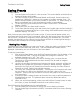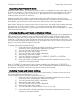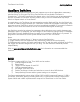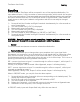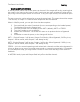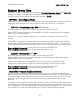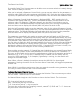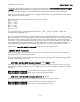Owners Manual
TimeFactor User Guide Saving Presets
41
Saving Presets
To save a Preset:
1) Press and hold the Encoder for a few seconds. The current Bank# and Preset# are
displayed. Release the Encoder.
2) Turn the Encoder to select the desired Bank# and Preset#. Preset locations are
displayed as “BANK#:#” where the first number is the Bank number from 1-50
and the second number is the Preset number (or slot) either 1-2. When saving, all
Banks are available even if you’ve limited the number of active Banks.
3) To save the Preset, press and hold the Encoder a second time. The Billboard
displays “SAVED.”
4) After a short time, the Save mode is exited.
5) To exit Save without saving, press and release the Encoder again without holding it
or press any Footswitch at any time. Upon exiting SAVE Mode without saving, the
Billboard displays “NO SAVE.”
Note: You must press and HOLD the Encoder to save. If you press and release quickly, the
new Preset will not be saved. This is intentional. When you save a new Preset, you overwrite
the old Preset. TimeFactor is designed to assure that saving is a deliberate act. The Preset
number corresponding to the currently running Preset will flash as a warning that saving in
this location will overwrite the currently loaded Preset.
Naming Your Presets
TimeFactor gives you the ability to name your Presets. When you load a new Preset in Bank
Mode, the entire Preset Name will scroll once. Then the Bank/Preset number will be
displayed, followed by the first 4-6 letters of the Preset Name.
To edit the Preset Name:
1) After entering Save Mode, press the Right Footswitch and the first character of the
Preset Name will flash. Turning the encoder will change this character. The
available character set is ‘A-Z’, ‘a-z’, ‘0-9’.
2) The Left and Right Footswitch LEDs will be flashing green, to show that the
TimeFactor is in Save Mode and that these switches can be used to navigate
between edit fields.
3) Use the Left and Right Footswitches to traverse the display, selecting a field to be
edited by the Encoder (the active field for editing is always flashing). Repeated
pressing of the Right or left Footswitch will traverse through the name field one
character at a time, flashing the selected character.
4) The cursor will “wrap around the display.” Pressing the Left Footswitch will move
the edit field to the left by one character at a time until it gets to the first
character. Pressing the Left Footswitch from here will jump to the last character of
the Preset Name.
5) A phantom space is always present at the end of the name to allow characters to
be added past the end. The phantom space cannot be deleted but will be
removed on exit.
6) When you are finished naming, either press and hold the Encoder button to save
the Preset, or press the Middle Footswitch to exit without saving.
Special Footswitch Presses/Shortcuts for naming Presets:
1) Press and hold Left Footswitch to DELETE the current flashing character.
2) Press and hold Right Footswitch to INSERT a character before the current flashing
character.