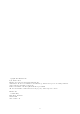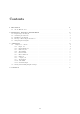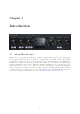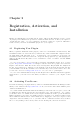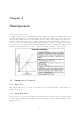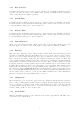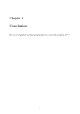User Guide
2.3 Installing Your Plug-In
You should have been given a link to the Eventide Native plug-in installer when you purchased your plug-
in, but if you haven’t, you can find downloads for all of Eventide’s Native Plug-Ins at http://https:
//www.eventideaudio.com/products/plugins. Please download and launch the correct installer for
your system.
Once you’ve launched the plug-in installer, it will take you through several pages of options. We have
tried to choose defaults for these options which will best serve the majority of users, but it is worth a
minute to make sure you understand these options before clicking through to the next page. Once you
have followed through the installer, your plug-ins and presets should be in your chosen locations, and
you can hit finish to end the installer application.
At this point, you should be ready to use your Eventide Omnipressor Plug-In.
2.4 Moving or Removing an Activation
If at any point, you decide to move your plug-in activation, you can do so in iLok license manager. To
move an activation between an iLok dongle and your computer, simply plug in the iLok, locate the license
in its current location, and drag it to its new location. To deactivate a license, find it in its location,
right click on it, and choose deactivate.
Remember that each Eventide Native Plug-In License comes with two activations, which can be used
on either a computer or iLok dongle, meaning you can use Omnipressor in two locations at the same
time.
2.5 Navigating the Plug-Ins
The Omnipressor panel is designed with graphic knobs and buttons that resemble the controls on the
original units – but we’ve enhanced them for intuitive mouse control. Knobs are easily adjusted with
either an up-and-down or a left-and-right motion of the mouse. Click on any knob you want to adjust,
then drag upward, or to the right, to increase the setting, and downward, or to the left, to decrease it.
(It is not necessary to try to move the mouse in a circular motion to ”turn” the knobs.) While a knob is
selected, the value of the parameter will appear in the center of the knob graphic.
3