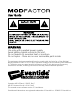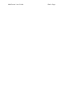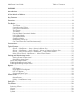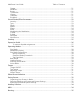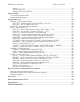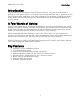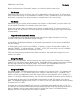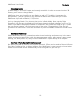User Guide WARNING Use only with supplied power supply. Avoid spilling liquids onto/into the unit. Do not expose to excessive heat or moisture. Do not open – there are no user serviceable parts inside. This equipment has been tested and found to comply with the limits for a Class B digital device pursuant to Part 15 of FCC rules.
ModFactor User Guide Blank Page
ModFactor User Guide Table of Contents WARNING ........................................................................................................................... 1 Introduction ....................................................................................................................... 7 A Few Words of Advice....................................................................................................... 7 Key Features ..............................................................
ModFactor User Guide Table of Contents Flanger ......................................................................................................................... 21 ModFilter...................................................................................................................... 21 Rotary .......................................................................................................................... 21 TremoloPan ...............................................................
ModFactor User Guide Table of Contents Normal.................................................................................................................... 35 Pre/Post (PRE.PST) .................................................................................................... 35 Wet/Dry (WET.DRY,STEREO) ..................................................................................... 36 System Mode ................................................................................................
ModFactor User Guide Introduction Introduction Congratulations on choosing an Eventide Effects Processor. For years we’ve dreamed of putting our rack mount effects in the hands of performing musicians and, in particular, at the feet of guitar players. ModFactor is the latest realization of that dream; bringing true studioquality audio, massive processing power, world-class effects, and unmatched flexibility to your live sound.
ModFactor User Guide Overview Overview The Basics There are a few basic concepts that you’ll have to grasp to use ModFactor successfully. If you read nothing else, please read this section. The Effects There are ten distinct modulation algorithms which we call “Effects.” Select an Effect by turning the Encoder knob. Only one Effect can be active at a time. Controlling the Effects Each Effect has parameters that can be modified by turning the ten Control Knobs.
ModFactor User Guide The Basics Before we describe the Footswitch modes, we’ll need to define some terms. The Presets ModFactor lets you save an Effect after you’ve adjusted the Control Knobs. An Effect along with a particular setting of its parameters is called a “Preset.” ModFactor lets you save up to 40 Presets. Instructions on saving Presets are covered later in this User Guide. The Banks ModFactor lets you quickly switch between two Presets.
ModFactor User Guide The Basics Changing Banks In Bank Mode, 2 of the 40 Presets are instantly accessible. In order to access the other 38 Presets, you’ll have to change Banks. ModFactor gives you the ability to turn Banks on and off. This ability is important for performance – you can choose to only activate the Banks and Presets that you’ll need. ModFactor ships with all Banks (1-20) Active. Let’s try changing Banks. First, be sure that you’re in Bank Mode. Now, tap the Right Footswitch.
ModFactor User Guide Connections Connections ModFactor is designed to be flexible and can support both instrument and line-level inputs and outputs. Rear panel toggle switches allow you to independently select input and output levels. Audio Inputs and Outputs accept standard mono (unbalanced) ¼” phone plugs. ModFactor can be connected directly to your guitar, behind another pedal, in your Amp’s effects loop or to your mixer’s send/return or insert.
ModFactor User Guide The Basics Guitar > ModFactor > Amp - Mono In/Mono Out This is the simplest way to connect ModFactor. Connect your guitar cable to ModFactor Input 1 and a cable from ModFactor Output 1 to your amp. Input and Output Level switches (In Lvl & Out Lvl) should be set to GUITAR and AMP.
ModFactor User Guide The Basics Guitar > ModFactor > Amp 1/Amp2 – Mono or Stereo In/Stereo Out Connect your guitar cable to ModFactor Input 1 and a cable from ModFactor Output 1 to one amp and a second cable from ModFactor Output 2 to the other amp. Input Level switch (In Lvl) should be set to GUITAR and Output Level switch (Out Lvl) set to AMP.
ModFactor User Guide The Basics Guitar > Amp Effects Send > ModFactor > Amp Effects Return If your Amp has an Effect Loop, you can connect ModFactor’s Input to the Amp Effect Loop Send and ModFactor’s Output to the Amp Effect Loop Return. Most guitar amp’s Effects Loop run at Line Level so set ModFactor’s Input and Output Level Switches to “Line.
ModFactor User Guide The Basics Mixer Effects Send> ModFactor > Mixer Effects Return When connecting ModFactor to a Mixer, set ModFactor’s Input and Output Level Switches to “Line.
ModFactor User Guide Setting and Monitoring Levels Setting and Monitoring Levels The ModFactor’s output levels can be adjusted to optimize performance in most setups. It is sometimes desirable to adjust the output level of a given Effect/Preset. For example, an effect like ModFilter may have changes in amplitude and, depending on a given Preset’s parameter settings, you may find it too quiet or too loud. This is a consequence of the effect and not a question of level matching to best fit in a setup.
ModFactor User Guide Swell Input and Output Swell The expression pedal can be used to give a volume swell, either before or after the effect. This can be enabled either globally, meaning it is active all the time, or on a preset by preset basis. You might want to use it before the effect to disconnect or reduce the input, and listen to the effect die away, whereas after the effect it can be used as a volume control or to perform fadeouts.
ModFactor User Guide Bypass Bypass It’s important to select the ModFactor Bypass function that works best with your setup. ModFactor gives you the choice of Bypass type – DSP Bypass or Relay Bypass. ModFactor’s default Bypass setting is DSP Bypass. DSP Bypass ModFactor’s default is [DSP] Bypass. When set to [DSP] Bypass, bypassing sends the audio at the DSP’s inputs directly to the outputs without any effects processing. This type of bypassing works well in most situations.
ModFactor User Guide Effect Levels Note: ModFactor has been carefully designed to not mess with your tone in any of the Bypass settings. Note: When connecting ModFactor to a computer, we suggest that you use a dedicated audio interface (e.g. a Firewire Interface) and to select the type of Bypass that works best for your application. Note: When ModFactor is turned Off, the relays automatically Bypass the unit.
ModFactor User Guide The Effects The Effects ModFactor has ten distinct modulation Effects – Chorus, Phaser, Q-Wah, Flanger, ModFilter, Rotary, TremoloPan, Vibrato, Undulator, and RingMod. Selecting Effects The Effects can be selected by turning the Encoder. Using the Encoder to select Effects is a good way to get a feel for what ModFactor can do. Turn the Encoder to step through and load each of the Effects.
ModFactor User Guide The Effects Flanger Flanger is similar to Phaser, however the use of delay lines in place of filters creates notches that are harmonically related to each other. ModFilter ModFilter is a set of modulated filters. Intensity controls a combination of base filter frequency and Q, while Depth controls the frequency offset of the left and right channels to create a stereo image. Rotary Simulates the sound of a rotating speaker for that popular Leslie effect.
ModFactor User Guide Control Knobs Control Knobs/Effect Parameters When an Effect is selected using the Encoder, the Effect’s parameter values are set by the current position of the ten control knobs. Whenever a control knob is turned, the Billboard displays the parameter’s name and value. The controls are arranged in two rows and grouped according to their functions. ModFactor uses 2 LFO’s (Low Frequency Oscillators) to create classic or FM/AM modulated versions of many popular modulation effects.
ModFactor User Guide Control Knobs a controlled organic feel. Increase the amount of S-Mod/D-Mod for complex and interesting and even extreme modulation effects. The availability of expression pedal and envelope mod shapes allows the modulation rate to be controlled dynamically by your playing as well. Intensity Controls the intensity of the effect from 0 to 99%. For TremoloPan type Bias, Intensity controls the amount of Drive.
ModFactor User Guide Control Knobs Shape Selects the shape (or source) of the modulation. The choices are: SINE, TRIANGL(E), PEAK, RANDOM, SQUARE, RAMP, SQUARE, SMP/HLD, ENVELOP or ADSR. In addition, the Expression Pedal (EXP PDL) can be chosen as a source. When EXP PDL is chosen, the current preset’s pedal mapping is ignored.
ModFactor User Guide Catchup Catchup You would expect that when you turn a Parameter Control Knob, the parameter’s value would change instantly and, unless Catchup is enabled, it does. Instant changes, however, may not be desirable for all situations and users. Consider the following example: You have just loaded a Preset and the Preset’s value for Speed is 0.10 Hz (very slow modulation). Now, let’s say that the Speed Control Knob happens to be at the full clockwise position corresponding to a speed of 5.
ModFactor User Guide Expression Pedal Expression Pedal An external Expression Pedal can be connected to the rear panel ¼” phone jack. The Expression Pedal can be set up to control any combination of the eight parameters. For proper operation the Expression Pedal should be a simple resistive potentiometer with a maximum value of between 5k Ohms and 20k Ohms. Refer to www.eventide.com/AudioDivision.
ModFactor User Guide Expression Pedal Depth from 0 to 3 and Speed from 1.00 Hz to 2.00 Hz. Now, you’d like to un-assign Depth and have it fixed at 2 rather than have it change when the Pedal moves. Here’s what you do: 1) 2) Press the Pedal to full heel and turn the Depth knob to 2. Press the Pedal to full toe. Turn Depth away from 2 and back to 2. Remember, you must move the Parameter Control Knob to create the Pedal assignment.
ModFactor User Guide Operating Modes Operating Modes ModFactor’s footswitches are multi-purpose and operate in one of three modes, Play Mode, Bank Mode, and System Mode. In normal use, ModFactor is in either Play Mode or Bank Mode. Pressing and holding the Right Footswitch switches between Play and Bank Mode. System Mode is used to set up MIDI, external controls and various system parameters.
ModFactor User Guide Operating Modes Whether Slow mode is on or off, pressing the performance switch engages a Brake mode for as long as the switch is pressed. Brake mode slows the LFOs at a constant rate while the switch is pressed. When the switch is released, Brake the LFOs return to their previous rate. Note: If the time between pressing and releasing the performance switch is less than 1 second, Slow mode will be toggled. If it is greater than 1 second, Slow mode will not be toggled.
ModFactor User Guide Operating Modes The following attributes are saved with Presets and recalled when Presets are loaded: 1) Parameter knob values. 2) Tempo/Tap value.* 3) Tempo On/Off status. 4) Expression pedal mapping. * Note: ModFactor can be set up to change the Tempo value when a Preset is loaded or to ignore the value saved with the Preset. While Tempo values are always saved with the Preset, you may prefer to have your current Tempo stay the same as you switch from Preset to Preset.
ModFactor User Guide Tempo Tempo Tempo ON/OFF Tempo is turned ON or OFF by momentarily pressing the Encoder. When Tempo is ON, the Tempo LED flashes at the Tempo rate. With Tempo OFF, the Tempo LED is OFF. Tap Tempo In Play Mode, the Tap Footswitch can be tapped to set the tempo. While tapping, the Billboard displays the updated Tempo. Note: When using an Aux Switch to tap tempo, the Billboard will display the tempo value in both Play and Bank Modes.
ModFactor User Guide Saving Presets Saving Presets To save a Preset: 1) Press and hold the Encoder for a few seconds. The current Bank# and Preset# are displayed. Release the Encoder. 2) Turn the Encoder to select the desired Bank# and Preset#. Preset locations are displayed as “BANK#:#” where the first number is the Bank number from 1-20 and the second number is the Preset number (or slot) either 1-2. When saving, all Banks are available even if you’ve limited the number of active Banks.
ModFactor User Guide Saving Presets To Dump Presets &/or System Settings: 1) Press and hold the Encoder and Right Footswitch simultaneously for a few seconds to enter System Mode. Release the Encoder. 2) Turn the Encoder until [MIDI] is displayed. 3) Momentarily press the Encoder. 4) Turn the Encoder until [DUMP] is displayed. 5) Momentarily press the Encoder. 6) Turn the Encoder to select [ALL], [CURRENT], [PRESETS] or [SYSTEM]. 7) Wait until dump is complete.
ModFactor User Guide Auxiliary Switches Auxiliary Switches The rear panel Aux Switch stereo phone jack supports up to three independent momentary switches using Tip, Ring and Tip+Ring. Aux Switches do not disable ModFactor’s Footswitches – the local Footswitches are always active. Aux Switches can be programmed to perform a number of functions and they make it easy to connect a dedicated Tap Tempo switch or Slow/Fast/Brake switch or Preset Switch.
ModFactor User Guide Routing Routing In most cases, the ModFactor will be connected in one of the ways described earlier. For more advanced users, it offers a number of extra routing modes, which control the functions of the inputs and outputs. These are usually associated with dedicated wiring and amplifiers and can be selected from the UTILITY/ROUTING section of System Mode. These modes will usually be set to match your hardware configuration and will not normally be changed otherwise.
ModFactor User Guide Routing Wet/Dry (WET.DRY,STEREO) In wet dry mode, either one or two inputs can be used. One output will be dry, meaning that the output is the same as the input (or mix if two inputs are used), whereas the other will be wet, using a mono output version of the effect. If only one input is used, this should be Input 1. The wet connection can be selected on a preset by preset basis. This means that either output 1 will be wet, or output 2. A normal stereo output can also be selected. .
ModFactor User Guide System Mode System Mode System Mode is used for settings that cover the overall system such as the Bypass, Aux Switch, MIDI, Expression Pedal, etc. To Enter/Exit System Mode Press and hold the Encoder and Right Footswitch simultaneously for a few seconds to enter and exit the System Mode. Upon exit you’re returned to the previous mode, either Bank or Play. Upon entering System Mode, you’re at the top-level menu selection.
TimeFactor User Guide System Menu Tree System Menu Tree The system mode is divided into five categories [BYPASS], [AUX SW], [MIDI], [GLOBAL], and [UTILITY] which are the top-level menu items that appear when entering system mode. In the following, factory default settings are indicated in (bold) [BYPASS] – Select Bypass Mode After entering System Mode, turn the Encoder to select [BYPASS], then press the Encoder to enter Select Bypass Mode. Turn the Encoder to select either [BYP TYP] or [KILLDRY].
ModFactor User Guide System Mode destination and Control source assignments. An arrow pointing to the left (Parameter) is flashing (if it’s not, press the Left Footswitch to select this field) showing this to be the selected field for editing. To assign the switches, first select the ModFactor parameter or function (the destination) that you want to externally control (Intensity for example) and then select the Aux Switch that you want to control it with (the source).
ModFactor User Guide System Mode minimum value. The Billboard displays the knob value while you’re turning the parameter knob and times out to display the selected [MIN VAL] when the knob is idle. Push the Left Footswitch again to set the maximum value for the selected Parameter Control Knob. The Billboard will display [MAX VAL]. Turn the associated parameter knob to adjust the maximum value.
ModFactor User Guide System Mode [MIDI] - MIDI Functions After entering System mode, turn the Encoder to select [MIDI], then press the Encoder to enter the MIDI functions settings mode. Turn the Encoder to scroll through the MIDI functions including MIDI Program maps, MIDI channel, MIDI Data Dumps, etc. [RCV CH] – Set the MIDI Receive Channel (OFF, OMNI, 1-16) Press the Encoder to select. Turn Encoder to set the MIDI Receive Channel option.
ModFactor User Guide System Mode After you’ve selected a Parameter Control Knob, you can set the parameter range that the MIDI CC will control by setting minimum and maximum parameter values. When a Parameter Control Knob designator is displayed (KB0… KB9), pressing the Left Footswitch will display [MIN VAL]. Turn the associated Parameter Control Knob to set the minimum value. For example, if KB0 was selected, turn the Intensity Control Knob to set the minimum value.
ModFactor User Guide System Mode [XMT CC] – Control knobs transmit MIDI Continuous Control The default patch is as follows: PDL>C15, KB0>C22, KB1>C23, KB2>C24,…,KB9>C31 XMT CC makes it possible to use ModFactor’s Expression Pedal and Control Knobs as MIDI controllers. Here’s how it works: Press the Encoder to select XMT CC. You will see two fields (split display) of the Billboard display showing Control source and Destination assignments.
ModFactor User Guide System Mode To map another Prg No. to another Preset, simply press the Left Footswitch again to select the desired Prg No. and then the Right Footswitch to map it to the desired Preset. Default map: Prg No. 0-39 map to the 40 Presets starting with Bank 1:1. Press the Middle Footswitch once to back-up one level to MIDI menu. Press the Middle Footswitch twice to go to top level System menu.
ModFactor User Guide System Mode [PGM XMT] – MIDI Program Change Transmit Enable (ON, OFF) Press the Encoder to select. Turn Encoder to set MIDI Program Change transmit ON or OFF. If ON, a MIDI Program change message is transmitted whenever a Footswitch is pressed for Preset load. Press the Middle Footswitch once to back-up one level to MIDI menu. Press the Middle Footswitch twice to go to top level System menu. [SYS ID] – MIDI SysEx ID (1-16) Press the Encoder to select.
TimeFactor User Guide System Menu Tree [GLOBAL] – Global Settings [TEMPO] – Enable Global Tempo (ON, OFF) Press the Encoder to select. Turn Encoder to set Global Tempo. Tempo is always stored with Presets, but the stored value is not used if Global Tempo is ON. With Global ON, the current Tempo is used for all Presets. Press the Middle Footswitch once to back-up one level to UTILITY menu. Press the Middle Footswitch twice to go to top level System menu.
ModFactor User Guide System Mode [BANKS] – Select the Range of Active Preset Banks (1-20) Press the Encoder to select. The BillBoard displays the lower and upper limits of the range of active Banks. The lower limit is shown at the left of the display [Lxx] and the upper limit [Hxx] at the right. A flashing arrow indicates whether the upper or lower limit is controlled by the Encoder. To set the upper limit, press the Right Footswitch and turn the Encoder.
TimeFactor User Guide System Menu Tree Restoring Factory Settings/Software Updates Restoring Factory System Settings To restore System settings, power up ModFactor while simultaneously pressing the Right Footswitch and the Encoder until [CLEAR SETUP] is displayed. Restoring Factory Effects Presets and System Settings CAUTION: This function will overwrite any Presets that you have saved.
ModFactor User Guide MIDI Implementation Chart MIDI Implementation Chart Mode 1: Omni On, Poly Mode 3: Omni Off, Poly Basic Channel Mode Note Number After Touch Pitch Bender Control Change Program Change System Exclusive System Common System Real Time Aux Messages Mode 2: Omni On, Mono Mode 4: Omni Off, Mono Function Default Changed O=Yes X=No 0 : 127 Transmitted 1-16 1-16 3 X X X X X O O Recognized 1-16 1-16 1 X X X X X O O True# O O O O Song Pos Song Select Tune Clock Commands X X X X X X
ModFactor User Guide Specifications Specifications Analog I/O Input Impedance 500K ohms Output Impedance 470 ohms Recommended Load Impedance 10K ohms or greater Connectors Input 1 (mono) - ¼ inch mono phone jack Input 2 - ¼ inch mono phone jack Output 1 (mono) – ¼ inch mono phone jack Output 2 – ¼ inch mono phone jack Expression Pedal – ¼ inch mono phone jack Aux Switch – ¼ inch stereo phone jack USB – Type B Socket. Use USB 2.0 cables only.
ModFactor User Guide Limited Warranty LIMITED WARRANTY Eventide Stompboxes are built to exacting quality standards and should give years of trouble-free service. If you are experiencing problems which are not cleared up or explained as normal in the manual, your recourse is this warranty. What the warranty does and does not cover Eventide Inc.