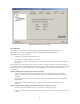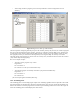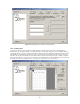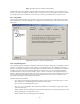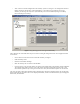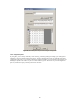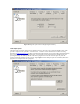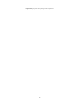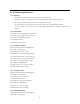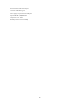User's Manual
83
Figure 15
Contents panel of a NET type USB SmartKey
ATTENTION: Access to the SmartKey memory is direct and without a filter. We advise you not to input data in the
memory if you wish to use SmartKey to limit the number of multi-user licenses or the number of maximum executions
of a program, because you would run the risk of writing over memory cells needed for these two types of service.
16.7 Fixing panel
The Fixing panel makes SmartKey non-rewritable. If you press the Fix push-button, the Label and Password registers
and the data memory become non-modifiable. The Fix operation is irreversible. Figure 16 shows and example of the
Fixing panel.
Figure 16 Fixing panel of a NET type USB SmartKey
16.8 Programming panel
The Programming panel is designed for managing files containing SmartKey's configuration. Programming is used for
creating a new configuration, saving it on a file, restoring a saved configuration on a file, modifying it and saving it
again on a file and, lastly, writing the selected configuration on SmartKey. The different configurations are catalogued
according to the name of the client to which the SmartKey is assigned. In fact, every saved configuration must be
associated with the client who will use the SmartKey. Figure 17 shows an example of a NET type USB SmartKey in
which the configuration assigned to the “INFO” client was selected. (the file was selected by clicking a mouse over the
file). The central panel of Programming shows the possible configurations that can be written in SmartKey. Each
configuration corresponds to a file opened with the Open key.
Functions of the panel push buttons:
•
Open: Opens a file containing the configuration and inserts it to the list in the central table. (figure 17 shows
three configurations, with the configuration selected for the INFO client)
• Save: Saves the selected configuration in a file.
• New: Creates a new configuration. By selecting the push-button, the Client Data panel (figure 18) is opened
with all its fields empty.
• Modify: Modifies the selected configuration. By selecting the push-button, the Client Data panel (figure 18) is
opened, containing all the configuration's values.
• Delete: eliminates the selected configuration from the table.