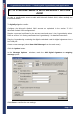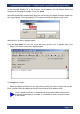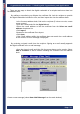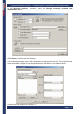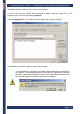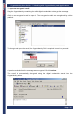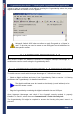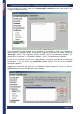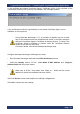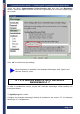User's Manual
CryptoIdentity User Guide – 5. Working with CryptoIdentity and Applications
Page- 71
-
5. 1. 2. 2 SECURE EMAIL-S WITH MICROSOFT OUTLOOK
2000
In order to send\receive secure e-mails with Microsoft Outlook 2000, follow carefully the
instructions below.
To digitally sign the e-mails:
Configure the Microsoft Outlook 2000 account as explained in the section "5.1.2.1
Microsoft Outlook 2000 configurations".
Require a personal certificate for the account used and store it into CryptoIdentity token.
Refer to section "4.1 Storing certificates into CryptoIdentity " for detailed instructions.
Plug the CryptoIdentity containing the digital credentials used for digital signatures into a
free USB port.
Create a new message (select New->Mail Message from the main menu)
Click the Options button
In the Message Options windows, mark the Add digital signature to outgoing
message option.
Click Close to confirm the new settings.