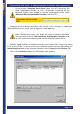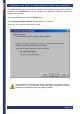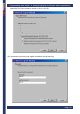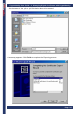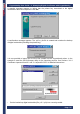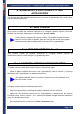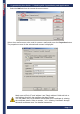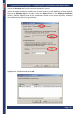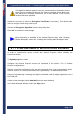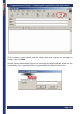User's Manual
CryptoIdentity User Guide – 4. Managing Digital Certificates with CryptoIdentity
Page- 51
-
In the Verisign "Complete Enroll Form" page, DO NOT chose the "AR
Base Cryptographic provider" as "CSP". To generate a certificate into the
Microsoft System Store instead of into the CryptoIdentity token, select
"Microsoft Base Cryptographic Provider v 1.0" as"CSP" :
• Complete the procedure as described in the section "4.1.2.1 Verisign" to obtain your
digital certificate (check e-mail ,pick-up digital ID, install digital ID).
When enrolling from other Cas, follow the proper enrollment procedure.
Just remember to specify "Microsoft Base Cryptographic Provider v 1.0"
as"CSP" to put the issued certificate into the Certificate System Store.
• Once the digital certificate is installed in the Microsoft System Store, export it by saving
it into a .pfx/.p12 file. To do this, access the Certificates System Store by right-clicking the
Internet Explorer icon on the computer’s desktop, select Properties and Content Tab.
• Click on the Certificates button, the Certificates store appears:
-