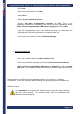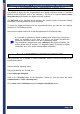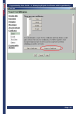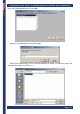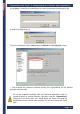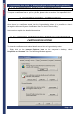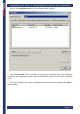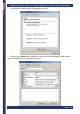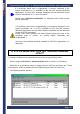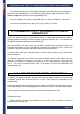User's Manual
CryptoIdentity User Guide – 4. Managing Digital Certificates with CryptoIdentity
Page- 41
-
-Click Next.
-Select the e-mail and click on Next.
-Select Next.
-Select Accept Default Extension.
-Choose "AR Base Cryptographic Provider" as CSP. This is very
important, otherwise the certificate is not stored into the CryptoIdentity token.
Make sure the CryptoIdentity USB token is plugged in. Select Next.
-Type the CryptoIdentity PIN in the window that pops up. Wait while the
CryptoIdentity USB token generates the unique private key.
-At the end of the process, select Certificate Manager.
Install the Digital ID
-Click the certificate from the Valid Certificate List.
-Check the certificate summary and select Fetch And Install Certificate.
-Make sure the CryptoIdentity USB token is plugged in, click on Install
your cert. The certificate will be stored securely into the CryptoIdentity token.
Now manage the certificate for the desired purposes. See section "4.2 Viewing
Certificates" to see the certificate details through the operating system certificates list.
Additional notes:
It is mandatory to complete the whole process using the same machine
and the same browser. The previous steps refer to enrollment with
Microsoft Internet Explorer.