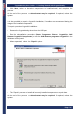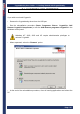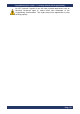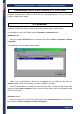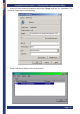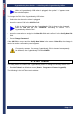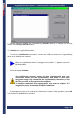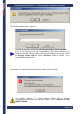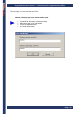User's Manual
CryptoIdentity User Guide – 3. Working with CryptoIdentity Utilies
Page- 27
-
When a CryptoIdentity USB token is plugged, the symbol “+” appears near
the slot description.
To change the PIN of the CryptoIdentity USB token:
• Select the slot where the token is plugged.
• Insert the current PIN in the Old Pin field.
If this is the first time that the CryptoIdentity PIN is about to be changed,
insert as Old Pin the PIN “12345678” according to section "1.1.3
CryptoIdentity default PINs".
• Insert the new value to assign in the New Pin field and confirm it in the Verify New Pin
field.
• Press Change Password.
If the Old Pin is correct and the Verify New Value is the same of New Pin, the change is
carried on and a confirmation panel appears.
For security reasons, if a wrong CryptoIdentity PIN is inserted consequently
for 12 times, the CryptoIdentity PIN is LOCKED.
3. 3 INIT TOKEN
This utility allows to initialize the CryptoIdentity token or change its Security Officer PIN.
• Run Init Token from Windows menu (Start-> Programs-> Eutron CryptoKit).
The following is the InitToken main window: